Photoshop制作大型生態風格化妝品電商首頁海報

12、加入水面素材。打開下面的水面素材,用移動工具拖進來,放到組里面。

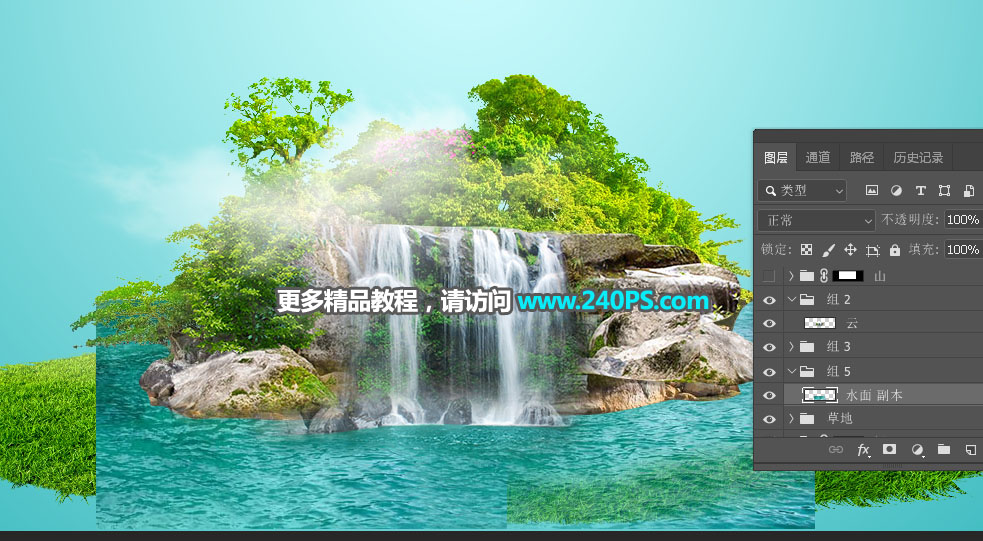
13、給組添加圖層蒙版,并把蒙版填充黑色。

14、選擇畫筆工具,畫筆不透明度設置為20%,用畫筆把水面部分涂出來,過程如下圖。
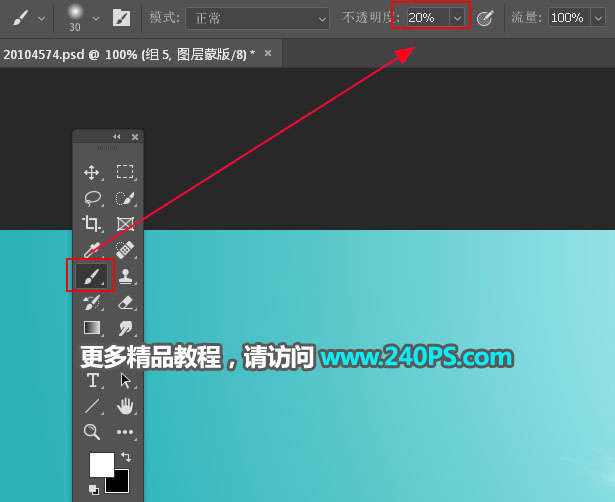


15、這是現在的效果,左右兩側還是有點空,需要處理一下。

16、打開下面的石山素材2,用移動工具拖進來,放到右側,調整好大小,把圖層移到圖層的最上面,過程如下圖。

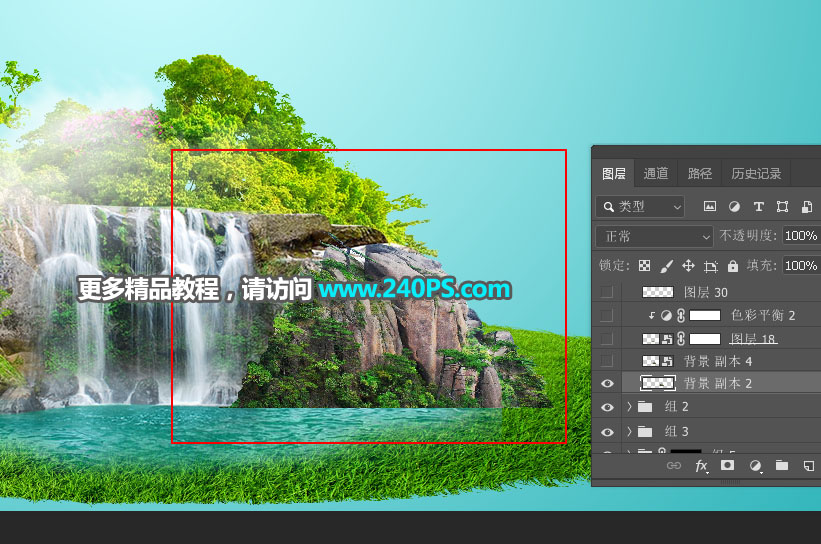
17、把當前圖層復制一層,移到左側,水平翻轉一下,效果如下圖。

18、加入大樹。打開下圖所示樹木素材,用移動工具拖進來,放到右側位置,如下圖。


19、打開下面的鹿素材,摳出來,用移動工具拖進來,然后調整好位置和大小。


20、根據光源位置,微調鹿的光影,如下圖。
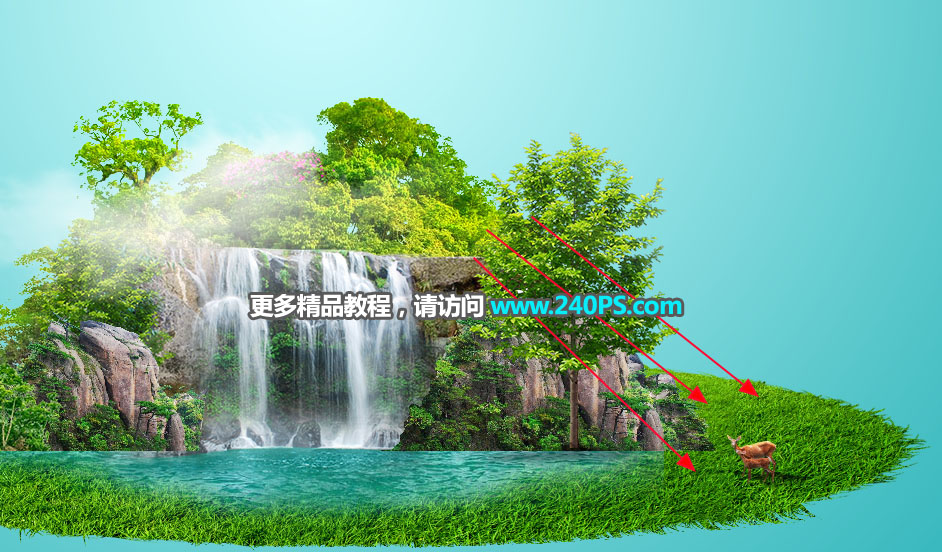
21、加入花樹。打開下面的花樹素材,用移動工具拖進來,放到左側,并調整好大小及光影。


22、加入產品及一些裝飾素材,效果如下圖。
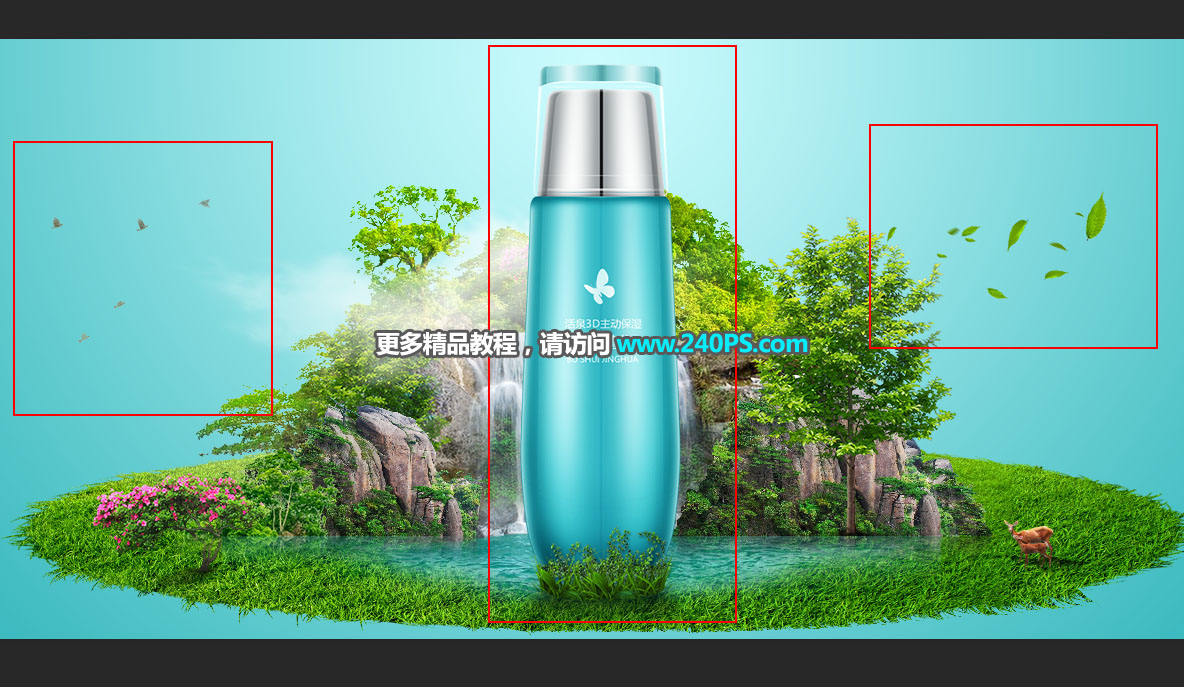
23、加入竹子。打開下面的竹子素材,用移動工具拖進來,按Ctrl + T 變形,然后鼠標右鍵選擇變形,調整一下弧度,過程如下圖。


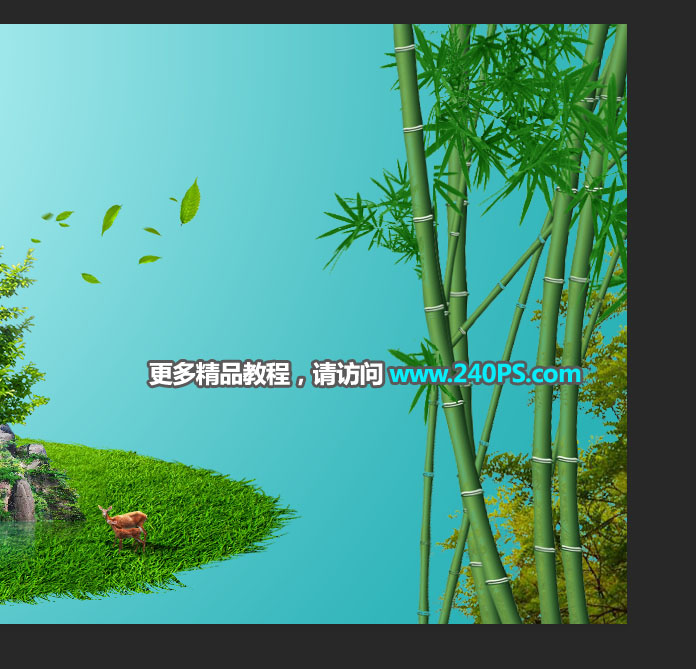
24、左側竹子也是一樣的方法制作,效果如下圖。

25、底部再加上一些水面,效果如下圖。

26、最后一步,微調一下細節和光影,再把整體柔化處理,效果如下圖。

最終效果
 <點圖片查看大圖>
<點圖片查看大圖>



























