photoshop設計一張音樂年度盛典海報宣傳畫
2022-12-25 14:32:40
來源/作者: /
己有:4人學習過


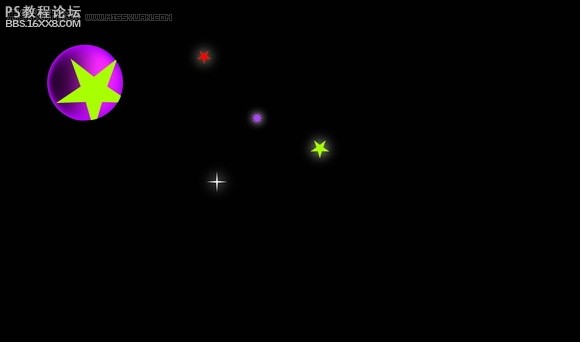
1.新建一個文件,參數如圖1所示。
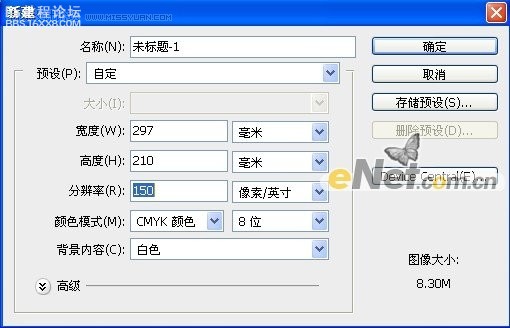
圖1
2.選擇“漸變工具”設置漸變參數如圖2所示,然后從畫布上往下拖拽得到如圖3所示效果。

圖2
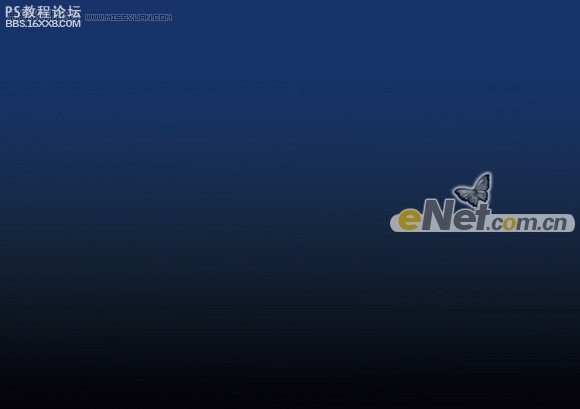
圖3
,
3.打開“素材1”如圖4所示,用移動工具移動到畫布上,利用自用變換工具設置其大小和位置,得到如圖5所示效果。

圖4

圖5
4.打開素材面板,復制圖層1,利用自用變換工具,水平翻轉圖像,重合中間相同的部分,得到對稱的圖形,如圖6所示效果。

圖6
5.輸入四個層的文字“天語音樂”,如圖7所示。然后擺放成如圖8所示效果。

圖7

圖8
,
6.選擇天語音樂四個圖層,然后點擊右鍵,在彈出的菜單中選擇“柵格化文字”,圖層狀態如圖9所示。

圖9
7.選擇“樂”圖層,按住Ctrl鍵點擊圖層縮覽圖,調出選區,然后進入路徑面板,在到三角菜單中選擇“建立工作路徑”,容差選“2”,然后得到路徑,如圖10所示,用“路徑選擇工具”,變形文字,得到如圖11所示效果。

圖10

圖11
8.按Ctrl+Enter將路徑變換成選區,選擇漸變工具,選擇自己喜歡的顏色,在字體上拉出漸變,得到如圖12所示的字體效果。利用同樣的方法制作出其他字體的樣式,如圖13、14所示。

圖12

圖13

圖14
,
9.選擇所有的文字圖層,按Ctrl+E組合,重命名為圖層2,復制圖層2得到圖層2副本,將其拖至圖層2的下方,按Ctrl鍵單擊圖層2副本的縮覽圖,調出選區,如圖15所示。
下一篇:photoshop做煙霧字教程
























