PS熒光燈字教程
2022-12-25 15:21:02
來源/作者: /
己有:31人學習過
7、將此圖層設為柔光模式,高斯模糊一下。
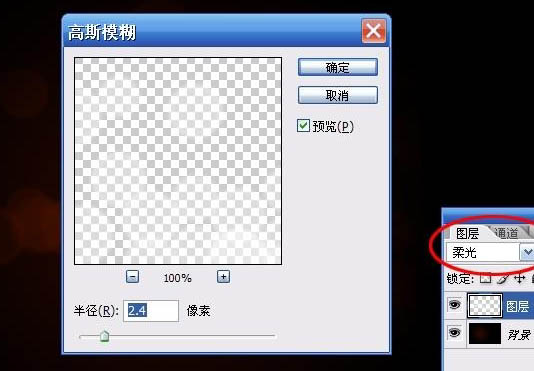
8、新建圖層,再次拖出一些泡泡,改為柔光,這次不用模糊。至此,背景部分制作完成。
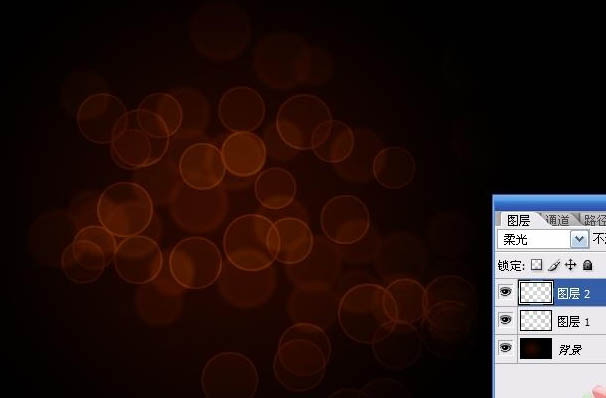
9、新建圖層,選擇3號畫筆。
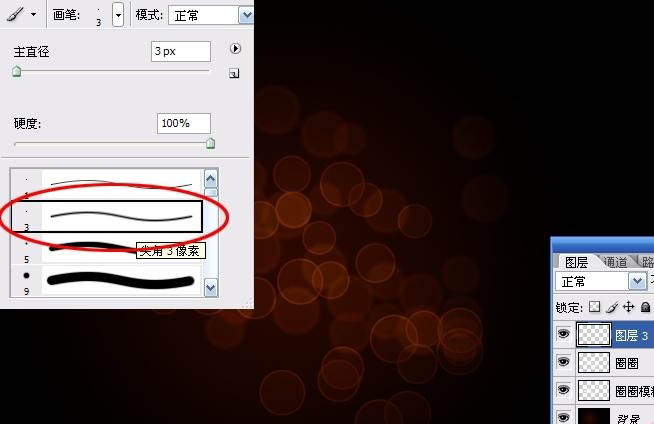
10、用鋼筆工具繪制出你想要的線條形狀。

11、在路徑上右擊鼠標——描邊路徑,工具為畫筆。
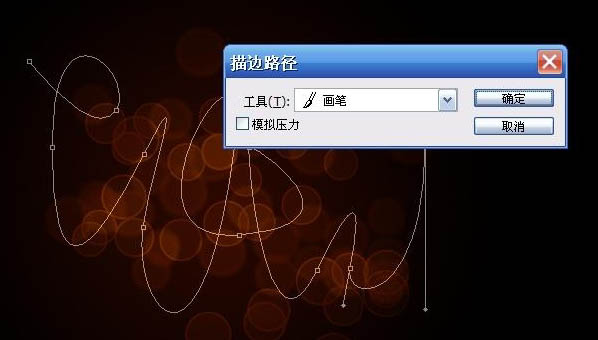
12、按delete鍵刪除路徑,對剛剛的線條高斯模糊一下。
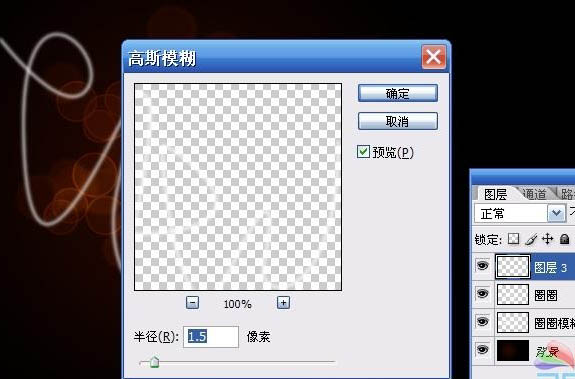
13、ctrl+J復制此線條圖層(下圖中圖層3副本),隱藏顯示。回到圖層3。
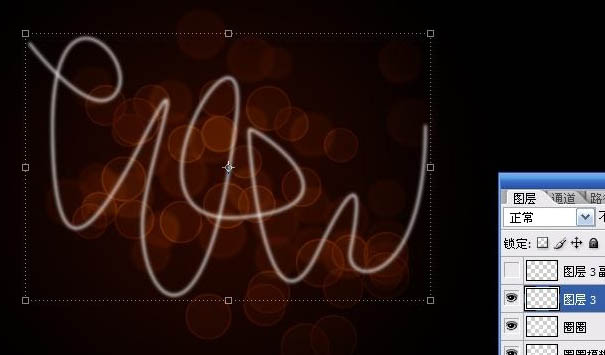
14、為圖層3添加漸變疊加圖層樣式。(建議大家用比較明亮的色彩,那樣做出來的效果比較好)。
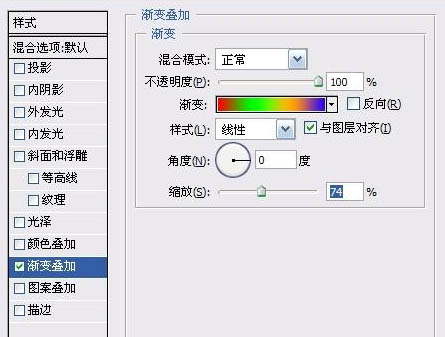
上一篇:PS心電圖藝術字效果教程




























