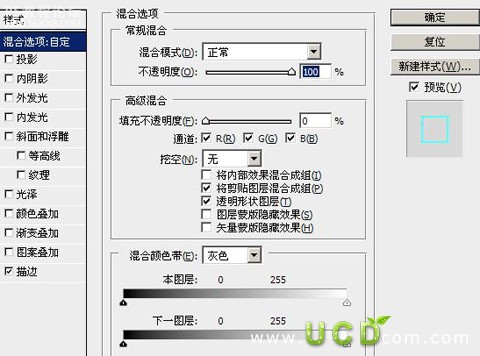photoshop制作精美的玻璃文字效果
2022-12-25 14:29:00
來源/作者: /
己有:17人學習過
[font=宋體][font=Arial][font=宋體]先看下效果吧 :
[/font][/font][/font]

[size=2]第1步:新建文件,背景為黑色。然后輸入您喜歡的字體,顏色為#00e5ff 。[/size]
[size=2]

第2步:重復層按(ctrl+j),不透明為65 %,移動左下各2像素。[/size]
[size=2]

第3步:重復第2步中文字層4次[/size]
[size=2]

第4步:合并所有副本層,不透明為47 %。[/size]
[size=2]
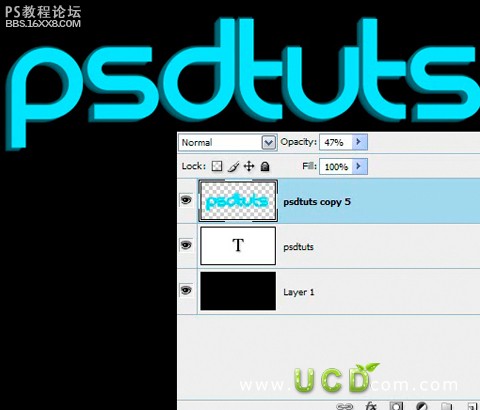
[/size]
,
[size=2]第5步:使用多邊形套索工具( L ),如下所示。使用涂抹工具直徑19像素,硬度為100 % ,強度的30 % ,掩蓋的空白部分。如圖所示[/size]
[size=2]
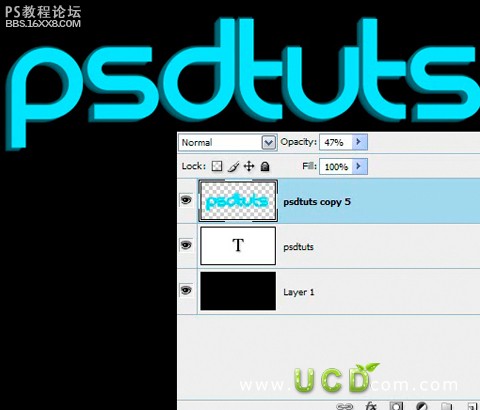
[/size]
[size=2]

[/size]
[size=2]

第6步:然后清除多出來的部分~如圖所示:
[/size]
[size=2]
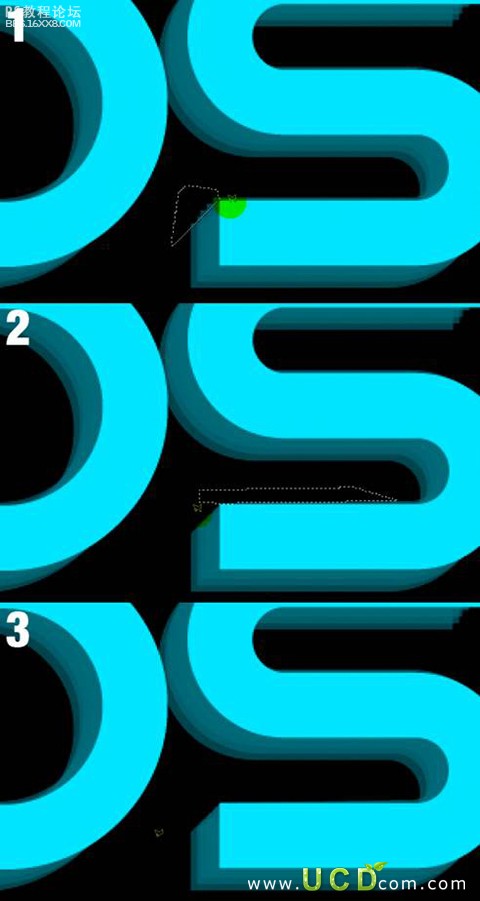
[/size]
[size=2]

[/size]
[size=2]第7步:重復副本層。使用鋼筆工具( P ),轉化為選擇。設置不透明為24 %。
[/size]
[size=2]

[/size]
,
[size=2]第8步:新建層。載入選區,填充#ff009c,放在最底層,設置層不透明度為35 %。
[/size]
[size=2]

第9步:選擇粉紅色層,載入粉紅色層選區,反選(shlft+ctrl+i)使用橡皮差工具(E)差除邊緣。[/size]
[size=2]第10步:載入文本層選區,選擇粉色層,刪除;然后隱藏粉紅色層。[/size]
[size=2]
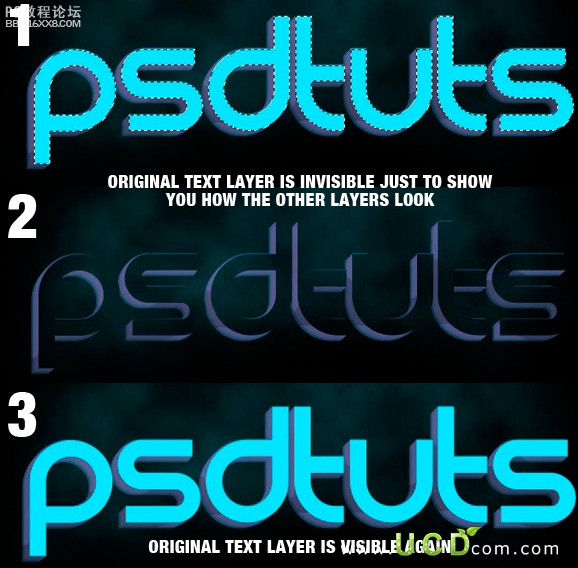
[/size]
[size=2]

[/size]
[size=2]第11步:載入副本層選區,新建層填充顏色為#00e5ff 。在載入文本層選區,反選(shlft+ctrl+i)使用橡皮差工具(E)差除多余部分;(小魚提示:做到這兒會發現做不出圖片上的效果,您可以使用橡皮差、矩形選區工具,讓它看起來整齊點)
[/size]
[size=2]

[/size]
,
[size=2]第12步 :選擇文本層添加描邊效果
[/size]
[size=2]

[/size]
[size=2]
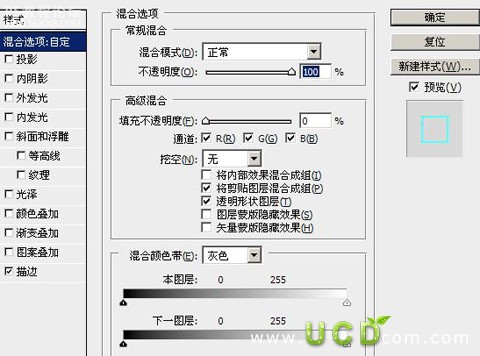
[/font][/font][/font]

[size=2]第1步:新建文件,背景為黑色。然后輸入您喜歡的字體,顏色為#00e5ff 。[/size]
[size=2]

第2步:重復層按(ctrl+j),不透明為65 %,移動左下各2像素。[/size]
[size=2]

第3步:重復第2步中文字層4次[/size]
[size=2]

第4步:合并所有副本層,不透明為47 %。[/size]
[size=2]
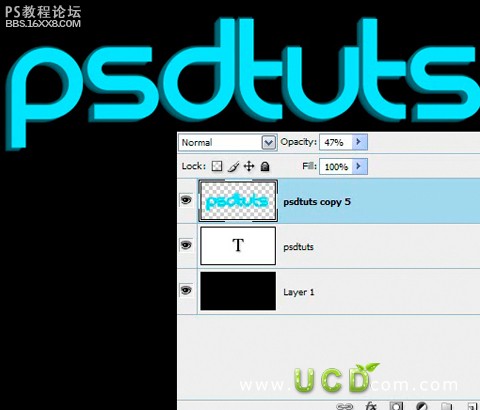
[/size]
,
[size=2]第5步:使用多邊形套索工具( L ),如下所示。使用涂抹工具直徑19像素,硬度為100 % ,強度的30 % ,掩蓋的空白部分。如圖所示[/size]
[size=2]
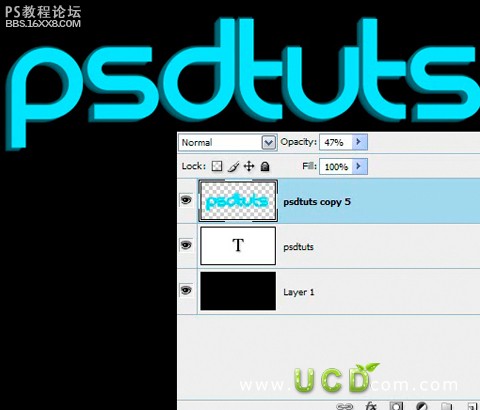
[/size]
[size=2]

[/size]
[size=2]

第6步:然后清除多出來的部分~如圖所示:
[/size]
[size=2]
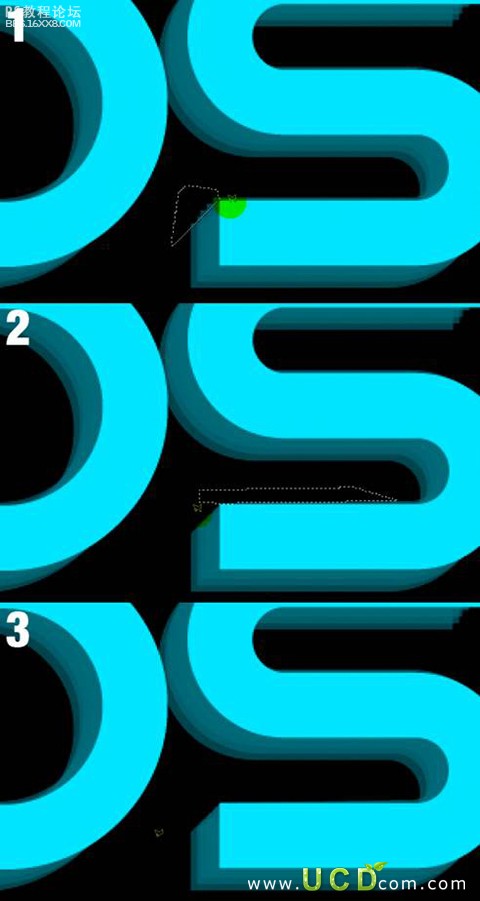
[/size]
[size=2]

[/size]
[size=2]第7步:重復副本層。使用鋼筆工具( P ),轉化為選擇。設置不透明為24 %。
[/size]
[size=2]

[/size]
,
[size=2]第8步:新建層。載入選區,填充#ff009c,放在最底層,設置層不透明度為35 %。
[/size]
[size=2]

第9步:選擇粉紅色層,載入粉紅色層選區,反選(shlft+ctrl+i)使用橡皮差工具(E)差除邊緣。[/size]
[size=2]第10步:載入文本層選區,選擇粉色層,刪除;然后隱藏粉紅色層。[/size]
[size=2]
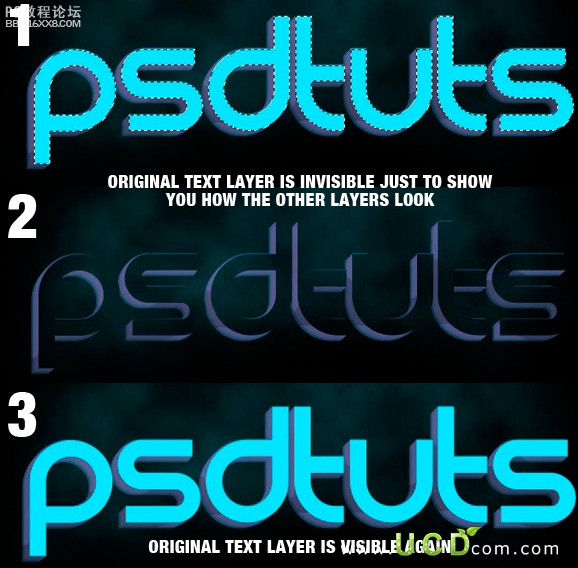
[/size]
[size=2]

[/size]
[size=2]第11步:載入副本層選區,新建層填充顏色為#00e5ff 。在載入文本層選區,反選(shlft+ctrl+i)使用橡皮差工具(E)差除多余部分;(小魚提示:做到這兒會發現做不出圖片上的效果,您可以使用橡皮差、矩形選區工具,讓它看起來整齊點)
[/size]
[size=2]

[/size]
,
[size=2]第12步 :選擇文本層添加描邊效果
[/size]
[size=2]

[/size]
[size=2]