Photoshop制作一個精細的導航按鈕
2023-12-26 17:27:12
來源/作者: /
己有:1人學習過
2、在工具箱上選擇橢圓圖標并設置如圖。

3、新建一個圖層,然后填充一個顏色。
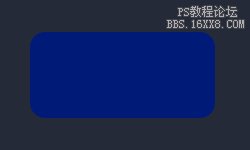
4、在調色板上設置如下。

5、使用漸變拉出線性漸變,漸變效果如下。
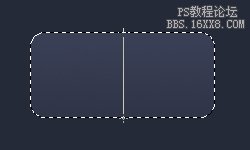
3、新建一個圖層,然后填充一個顏色。
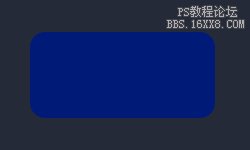
4、在調色板上設置如下。

5、使用漸變拉出線性漸變,漸變效果如下。
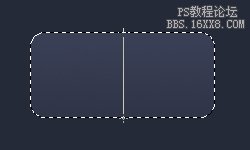
上一篇:綠色高光透明質感按鈕




























