photoshop做金屬質感圖標
2022-12-26 14:50:30
來源/作者: /
己有:37人學習過
最終效果圖

一、新建一個300x300象素的photoshop文檔,填充黑色背景色。
二、新建一層畫一個這樣的形狀如下圖:(形狀按個人喜歡去定義,一開始做的話用圓形更為合適) 填充漸變;(不要取消選擇)

三、復制形狀那個圖層,然后縮小到80%;拉個垂直黑白漸變;如下圖:一、新建一個300x300象素的文檔,填充黑色背景色。

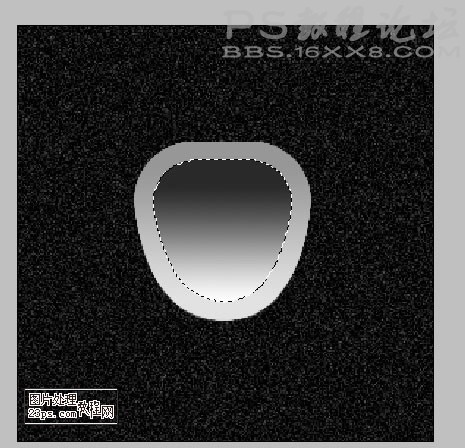

一、新建一個300x300象素的photoshop文檔,填充黑色背景色。
二、新建一層畫一個這樣的形狀如下圖:(形狀按個人喜歡去定義,一開始做的話用圓形更為合適) 填充漸變;(不要取消選擇)

三、復制形狀那個圖層,然后縮小到80%;拉個垂直黑白漸變;如下圖:一、新建一個300x300象素的文檔,填充黑色背景色。

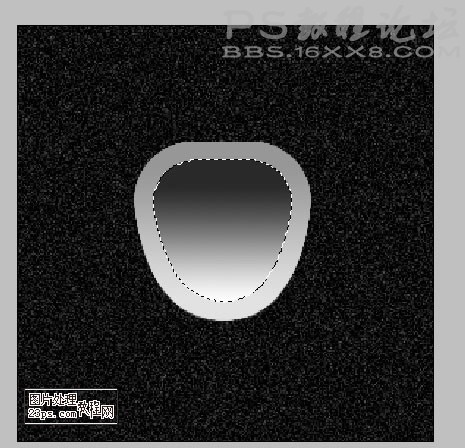
標簽(TAG) logo教程 學photoshop
下一篇:ps設計綠毛怪UI圖標教程




























