Photoshop制作精美燈槽
2022-12-26 08:32:06
來源/作者: /
己有:3人學習過
Photoshop制作精美燈槽(作者:oz006 來源:火星時代動畫) 1、我們首先打開一個帶燈槽的文件,并新建立一個圖層。

2、然后在工具欄中選擇鋼筆工具,并在制作燈槽的位置畫一條路徑。
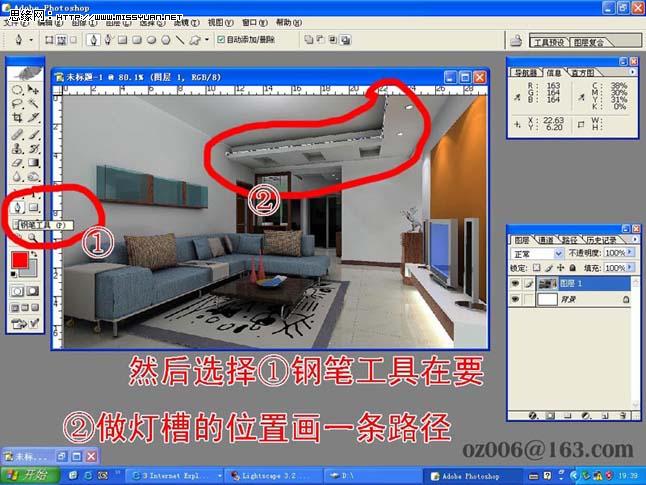
3、在工具欄中選擇畫筆工具,并將其大小改為40,并設(shè)置燈槽的顏色,如圖。

4、在畫筆工具被選擇的狀態(tài)下直接按回車鍵。

5、選擇剛才用鋼筆工具制作的路徑,并用鋼筆工具將不要燈槽的位置也描出來。

6、將不要燈槽的部分刪除。

7、用橡皮擦工具修飾一下邊緣。

8、得到的效果如圖。

![]()

2、然后在工具欄中選擇鋼筆工具,并在制作燈槽的位置畫一條路徑。
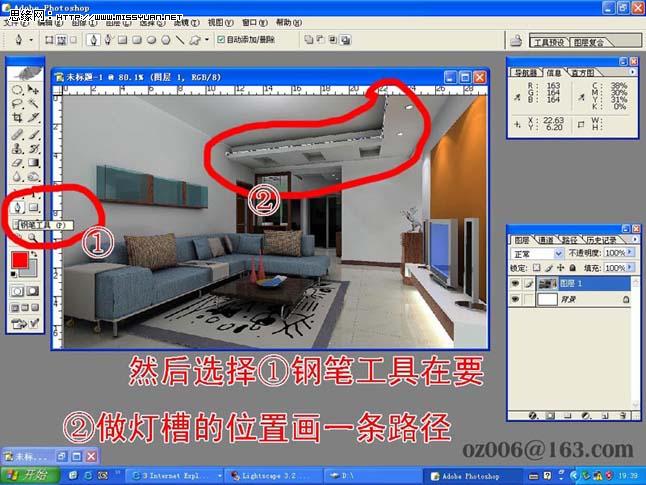
3、在工具欄中選擇畫筆工具,并將其大小改為40,并設(shè)置燈槽的顏色,如圖。

4、在畫筆工具被選擇的狀態(tài)下直接按回車鍵。

5、選擇剛才用鋼筆工具制作的路徑,并用鋼筆工具將不要燈槽的位置也描出來。

6、將不要燈槽的部分刪除。

7、用橡皮擦工具修飾一下邊緣。

8、得到的效果如圖。


























