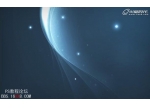Photoshop制作絢麗的彩色光束飄帶
2022-12-26 07:02:14
來源/作者: /
己有:11人學習過
26、新建一個圖層,用鋼筆勾出下圖所示的選區,羽化6個像素后填充紫紅色。

<圖29>
27、新建一個圖層,同上的方法制作邊緣及中間高光部分,過程如圖30 - 32。

<圖30>

<圖31>

<圖32>
最后調整一下細節,完成最終效果。

作者:Sener 作者:佚名 出處:PS聯盟

<圖29>
27、新建一個圖層,同上的方法制作邊緣及中間高光部分,過程如圖30 - 32。

<圖30>

<圖31>

<圖32>
最后調整一下細節,完成最終效果。

作者:Sener 作者:佚名 出處:PS聯盟
下一篇:制作超酷透明MSN娃娃