Photoshop調出春季外景美女圖片柔美的粉黃色
2022-12-25 22:37:18
來源/作者: /
己有:33人學習過
2、創建漸變映射調整圖層,顏色設置如圖5,確定后把圖層混合模式改為“濾色”,不透明度改為:60%,效果如圖6。這一步是把畫面的整體色調調亮。
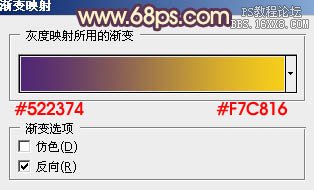
<圖5>

<圖6>
3、創建可選顏色調整圖層,對紅,黃進行調整,參數設置如圖7,8,效果如圖9。這一步是增強畫面的紅色與黃色。
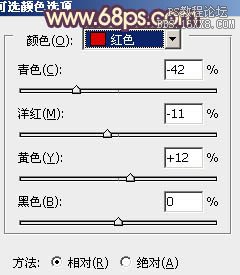
<圖7>
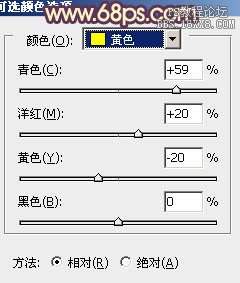
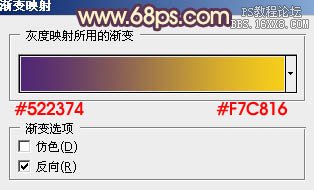
<圖5>

<圖6>
3、創建可選顏色調整圖層,對紅,黃進行調整,參數設置如圖7,8,效果如圖9。這一步是增強畫面的紅色與黃色。
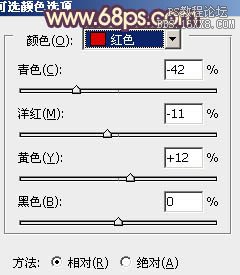
<圖7>
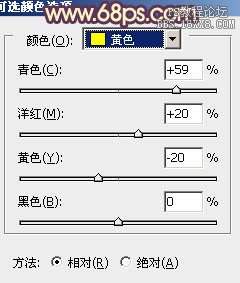




![[非主流PS教程] 非主流圖片制作教](https://img.lvups.com/d/file/titlepic/2022/12/25/ezubq003eyi.jpg)























