Photoshop打造夢幻的彩色潮流圓環壁紙
2022-12-26 06:53:10
來源/作者: /
己有:30人學習過
15、再把原小白點圖層的不透明度改為:40%,效果如下圖。

<圖20>
16、根據自己的喜好,在小圓圈上面裝飾一些星光,效果如下圖。

<圖21>
17、再圖層的最上面創建曲線調整圖層,對RGB及藍色進行調整,參數設置如圖22,效果如圖23。
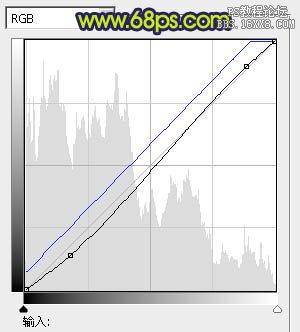
<圖22>

<圖23>

<圖20>
16、根據自己的喜好,在小圓圈上面裝飾一些星光,效果如下圖。

<圖21>
17、再圖層的最上面創建曲線調整圖層,對RGB及藍色進行調整,參數設置如圖22,效果如圖23。
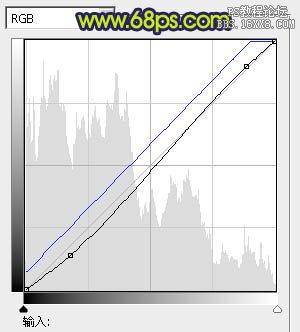
<圖22>

<圖23>
上一篇:海報教程,文字海報設計視頻教程
下一篇:數字星云制作




























