photoshop做立體感的葉子
2022-12-25 21:53:57
來源/作者: /
己有:9人學習過
先看效果


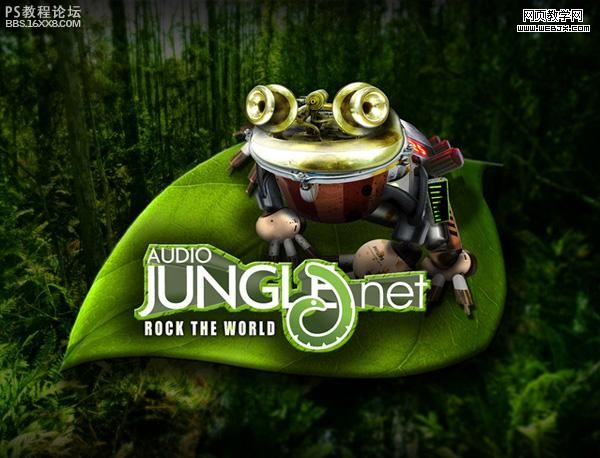
,
以下是詳細的photoshop教程步驟:我們選擇一個素材
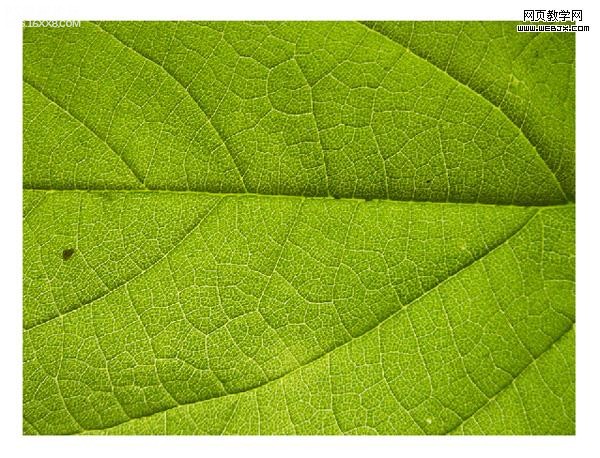
打開素材,使用矩形選區工具右擊選擇的形狀自由變換,然后再選擇透視,效果如下。
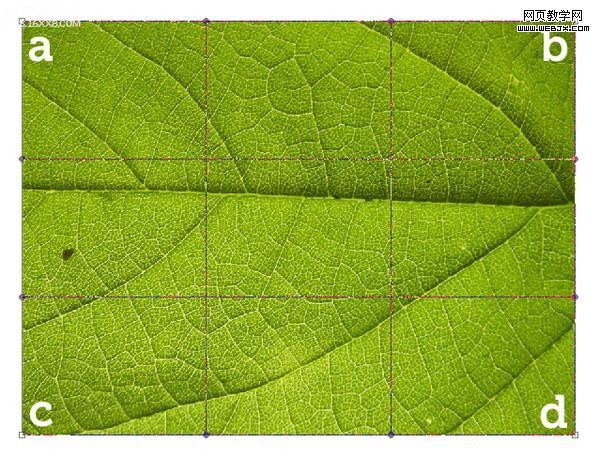
制作一個彎曲的拐角。
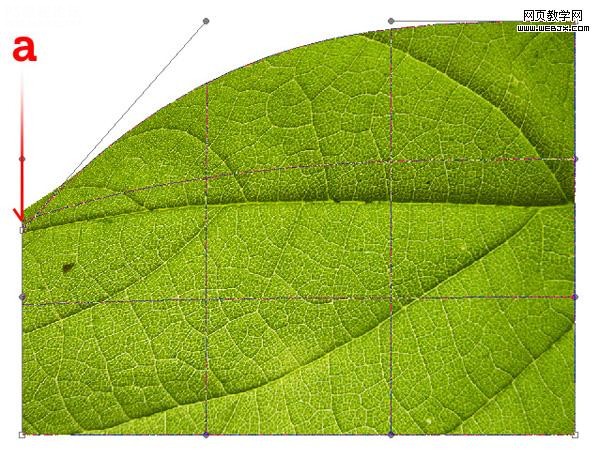
同樣再制作頁面的下面。
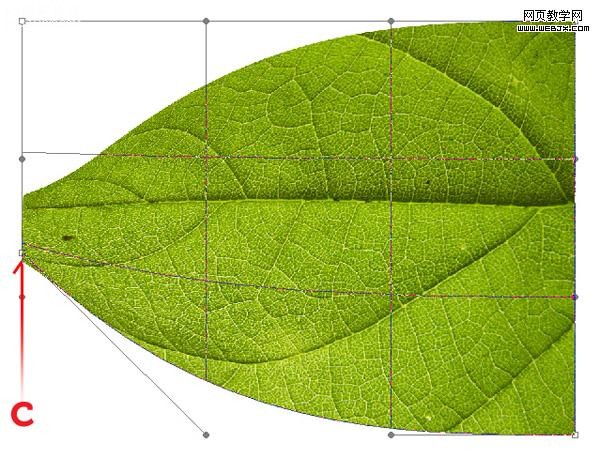
,制作每個拐角的選區。
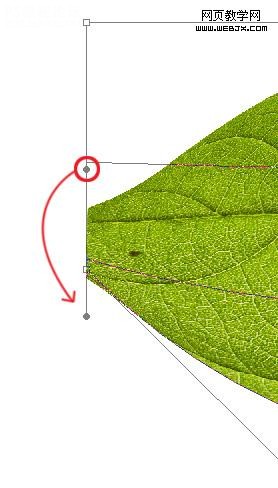
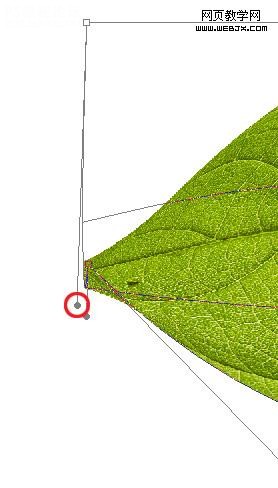
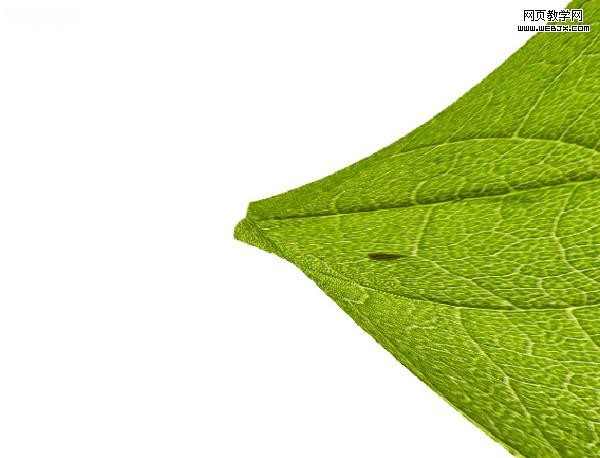
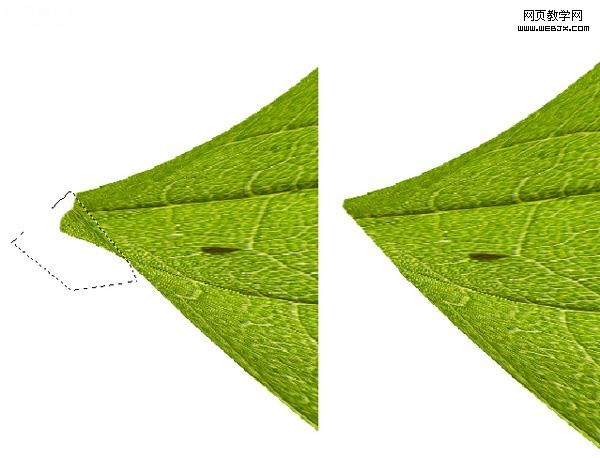
,
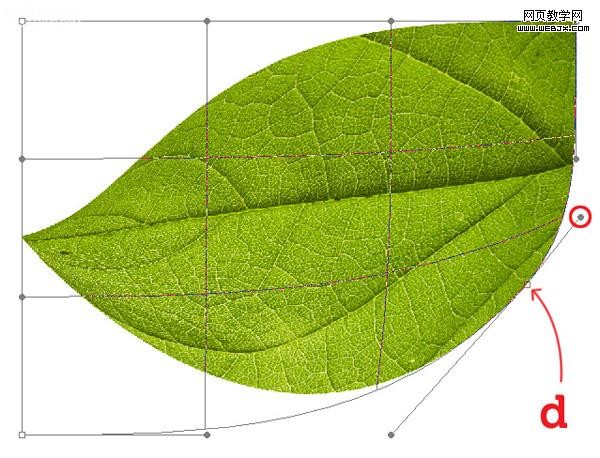

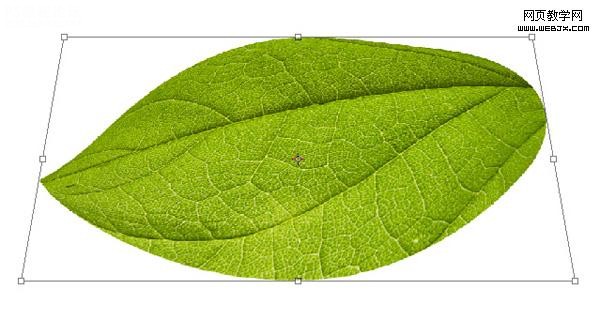
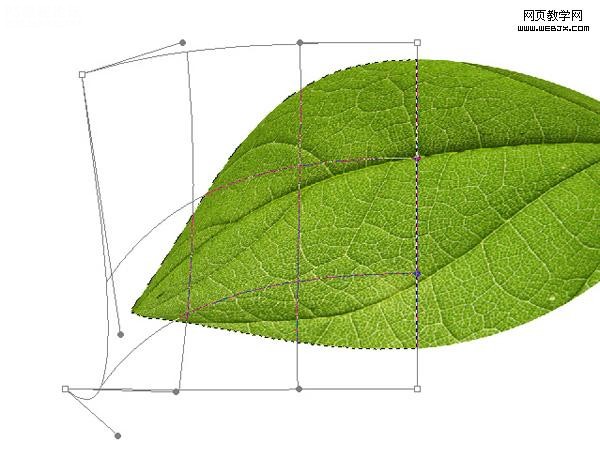
,
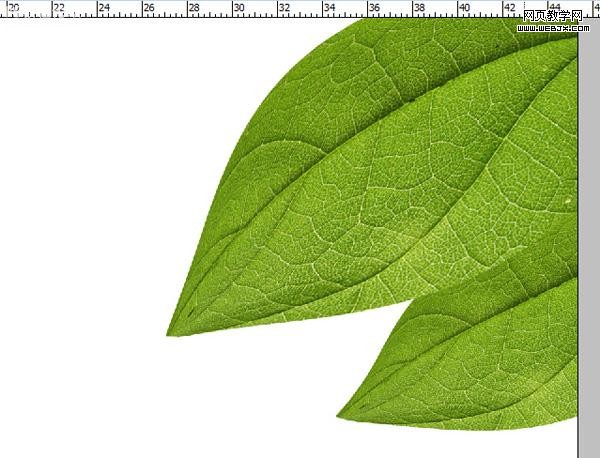
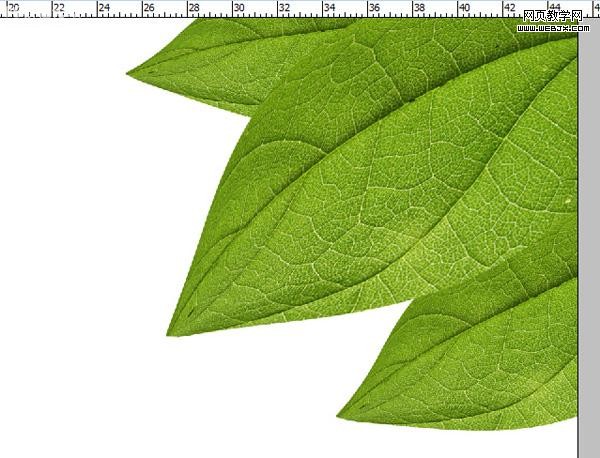

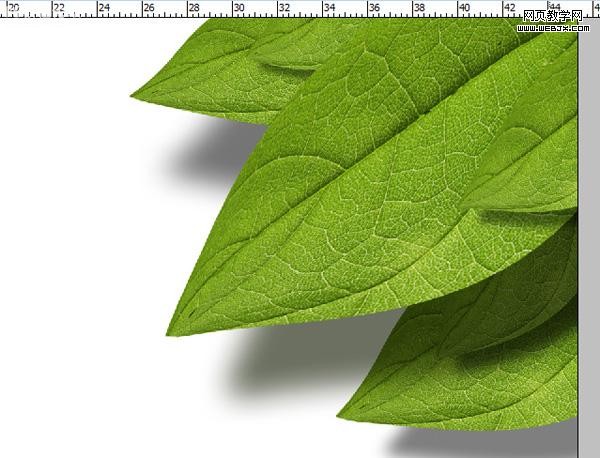
,設置圖層樣式。
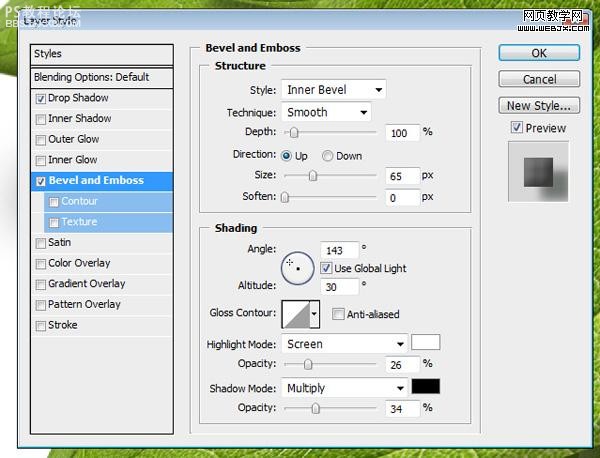

最終效果

其他用途

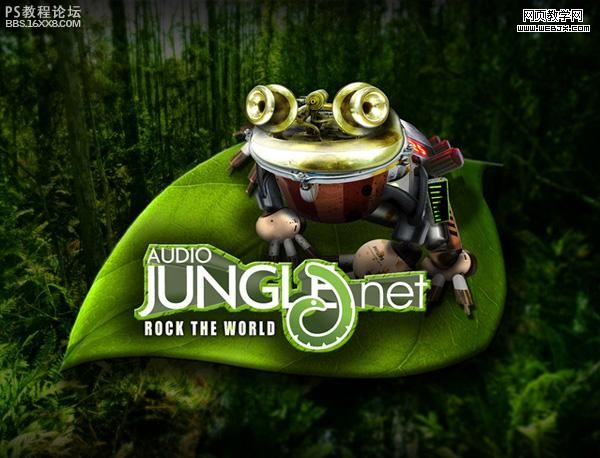


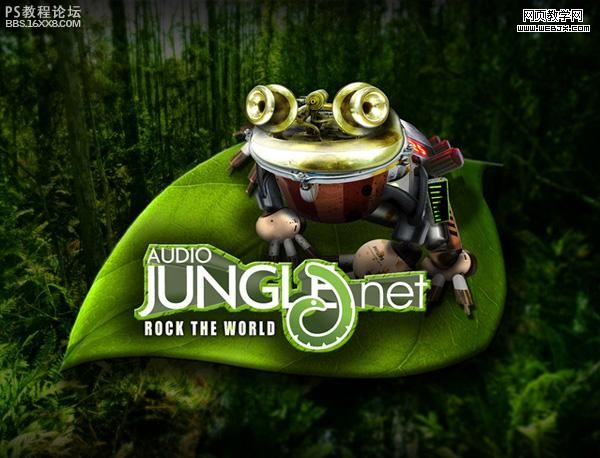
,
以下是詳細的photoshop教程步驟:我們選擇一個素材
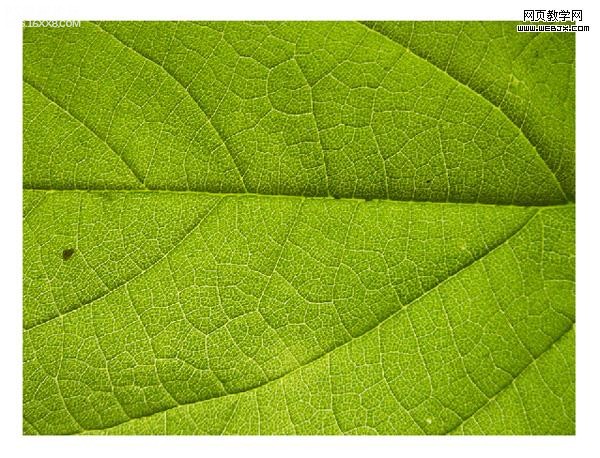
打開素材,使用矩形選區工具右擊選擇的形狀自由變換,然后再選擇透視,效果如下。
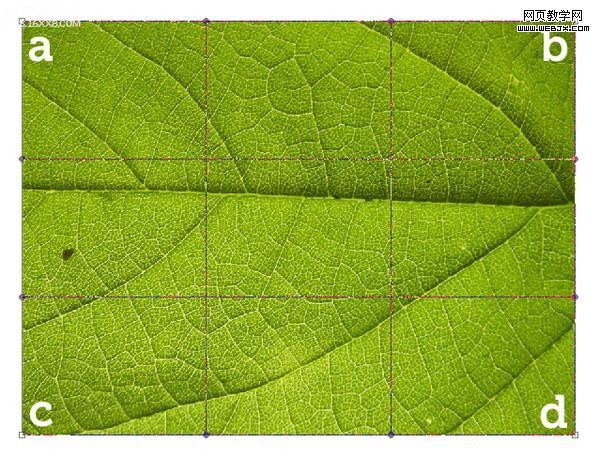
制作一個彎曲的拐角。
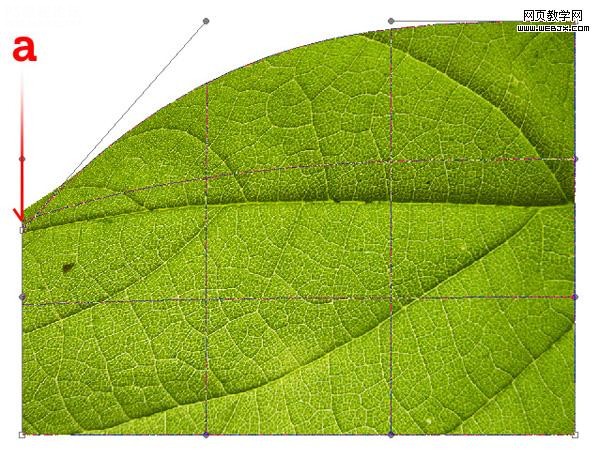
同樣再制作頁面的下面。
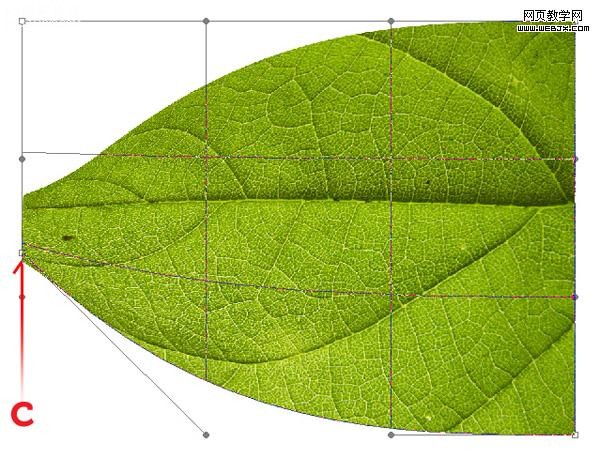
,制作每個拐角的選區。
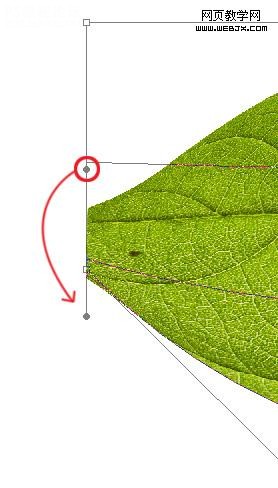
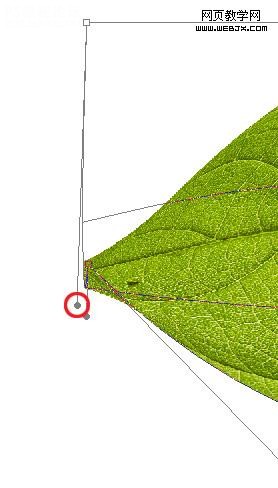
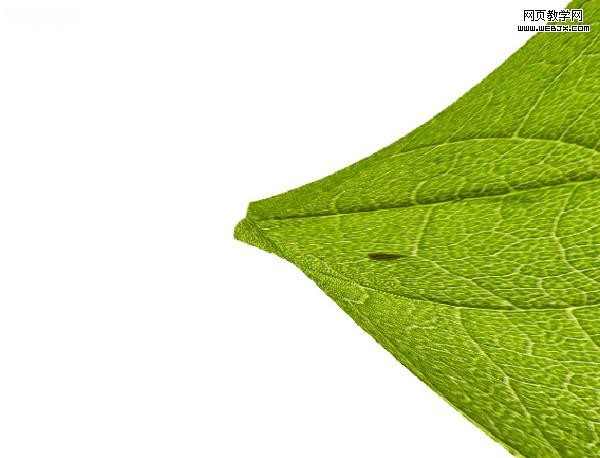
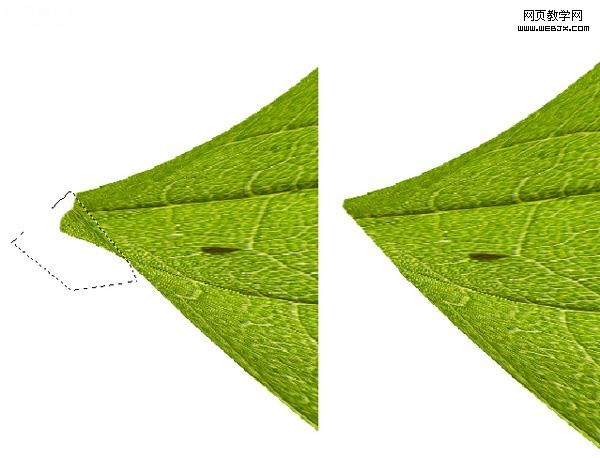
,
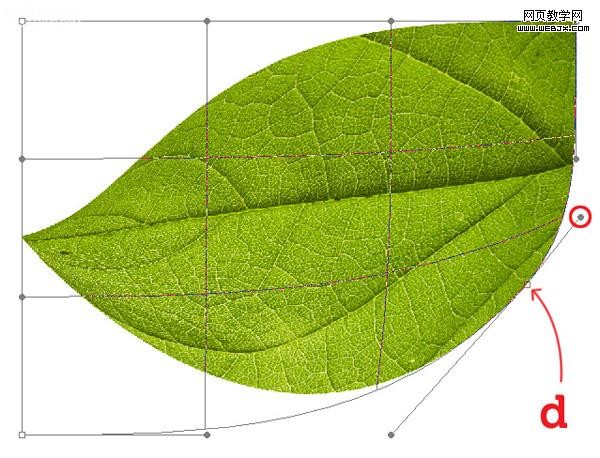

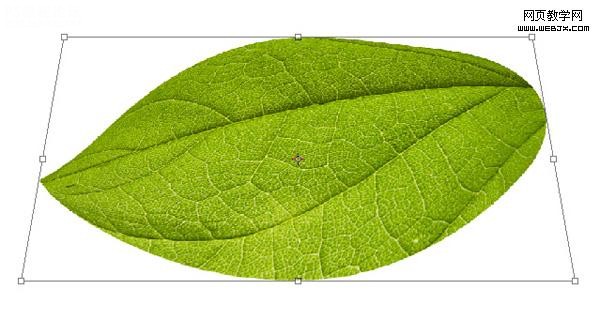
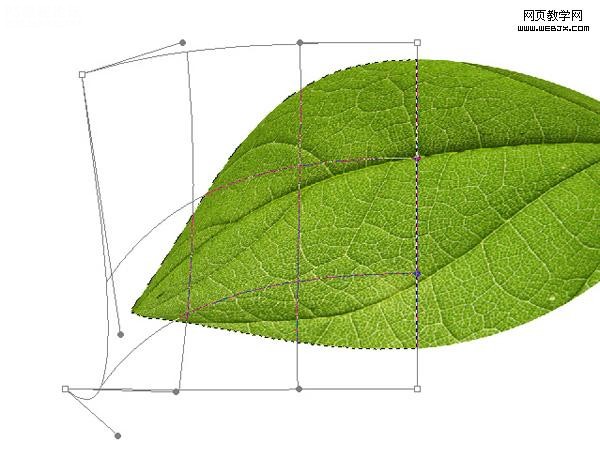
,
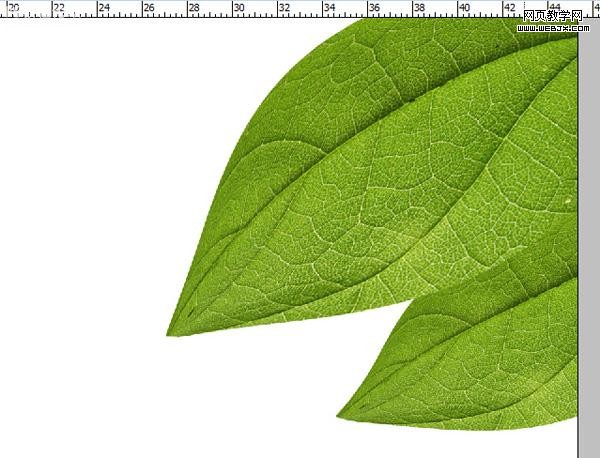
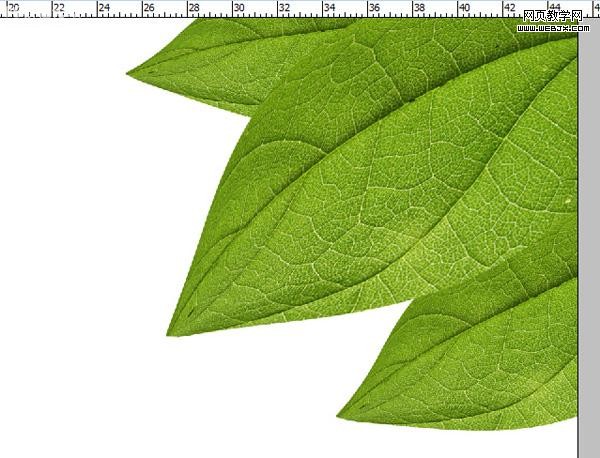

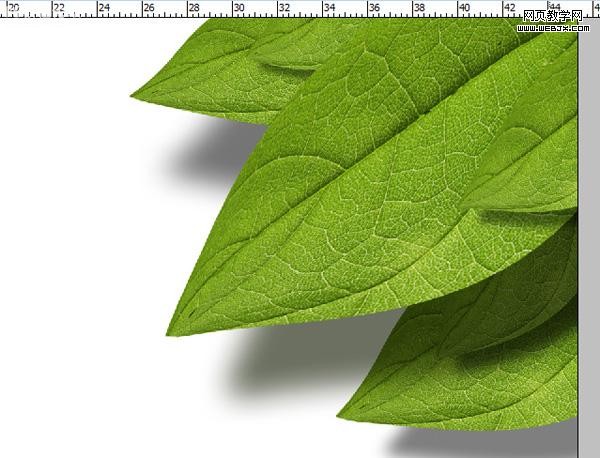
,設置圖層樣式。
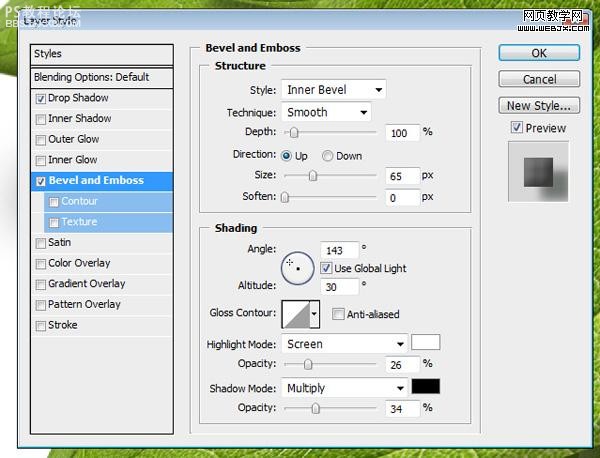

最終效果

其他用途

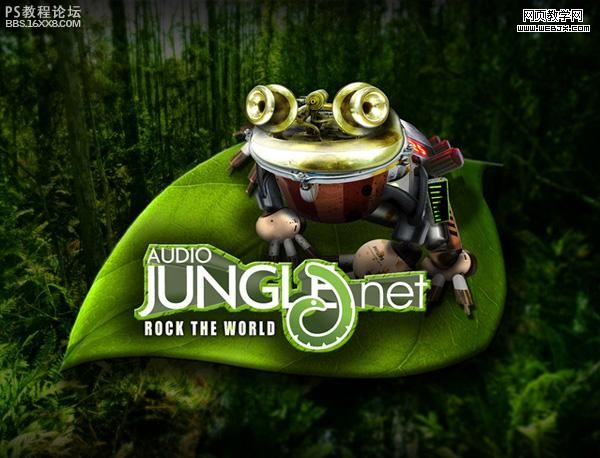
下一篇:做彩虹,給照片添加逼真的彩虹教程




























