photoshop如何做心形夢幻效果
2022-12-25 22:04:45
來源/作者: /
己有:74人學習過
12.一個心有點孤單,我們可以重復7-11步,再做一個心給它為伴,不過這次缺口做在左邊
或者用"路徑選擇工具"把心選擇出來,"ctrl+C""ctrl+V"復制粘貼一下心形路徑,用"編輯"-"變換路徑"-"水平翻轉"也可以

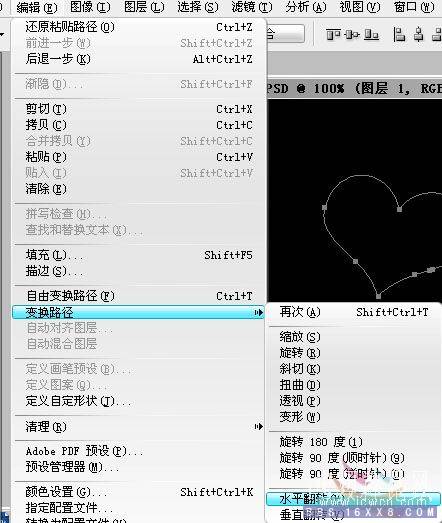

13.新建一個空白圖層"圖層 2",點擊鼠標右鍵,選擇"描邊路徑".

在彈出的選框中,選擇"畫筆","模擬壓力"勾選上
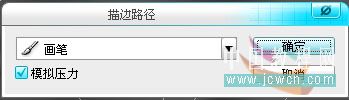
或者用"路徑選擇工具"把心選擇出來,"ctrl+C""ctrl+V"復制粘貼一下心形路徑,用"編輯"-"變換路徑"-"水平翻轉"也可以

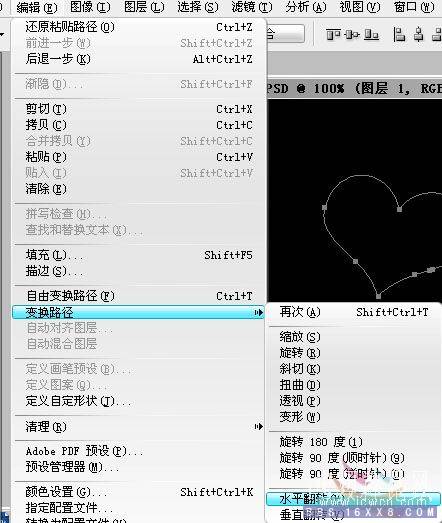

13.新建一個空白圖層"圖層 2",點擊鼠標右鍵,選擇"描邊路徑".

在彈出的選框中,選擇"畫筆","模擬壓力"勾選上
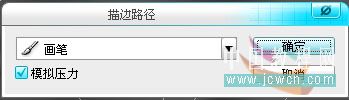
標簽(TAG) 效果教程 學photoshop




























