photoshop拼圖效果教程
第八步:用矩形選擇工具,做一個(gè)比“圖層一”的黑色矩形稍大的選區(qū),如圖9所示。按“Ctrl+Shift+I”反選,再按“Delete”鍵刪除多余內(nèi)容。
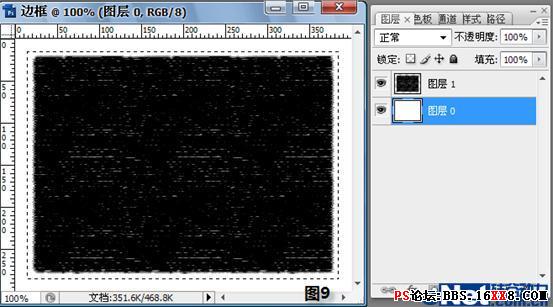
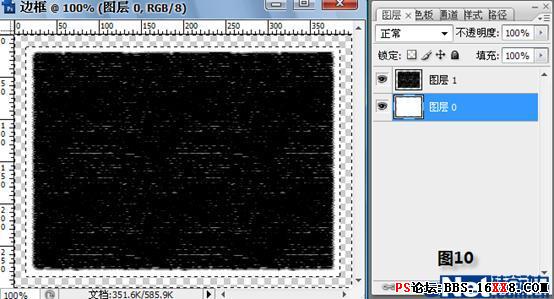
第九步:在圖層面板,點(diǎn)擊“圖層1”圖層,激活圖層1,按“Ctrl+E”鍵合并可見圖層。
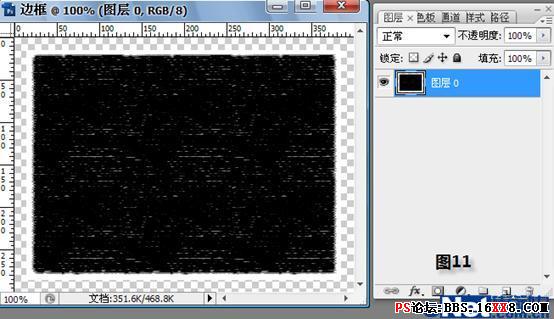
第十步:用矩形選擇工具,做一個(gè)比黑色矩形稍小的選區(qū),再按“Delete”鍵刪除多余內(nèi)容,得到我們需要的邊框。
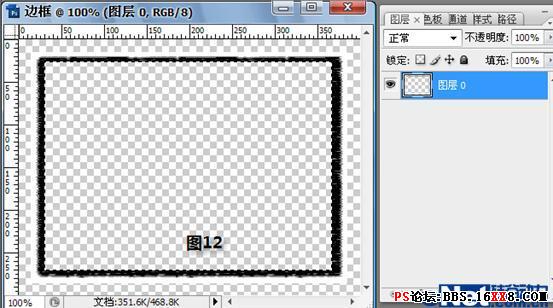
第十一步:打開一幅美女的照片,利用移動(dòng)工具將剛才制作的“邊框”拖進(jìn)來(lái),如果邊框比較大,可以按“Ctrl+T”鍵進(jìn)行調(diào)節(jié)。

第十二步:用“魔棒工具”點(diǎn)擊“圖層1”中邊框中間的部分,得到一個(gè)矩形選區(qū),如圖所示。





























