Photoshop濾鏡為畫面增添浪漫雪花
2022-12-25 16:30:35
來源/作者: /
己有:10人學習過
Photoshop濾鏡為畫面增添浪漫雪花
我們用Photoshop濾鏡為這幅美麗的畫面增添浪漫的雪花……
原圖:
 1、在phtoshop中打開原圖,新建立一圖層,填充為黑色。
1、在phtoshop中打開原圖,新建立一圖層,填充為黑色。
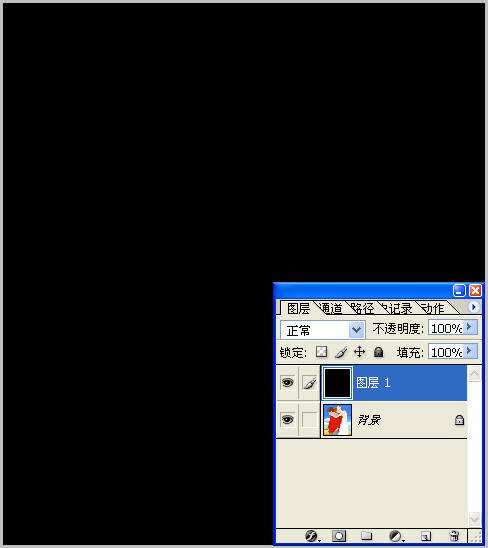 2、“濾鏡”-“雜色”-“添加雜色”
2、“濾鏡”-“雜色”-“添加雜色”
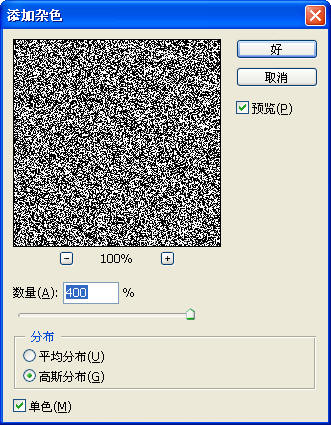
3、“濾鏡”-“其他”-“自定”
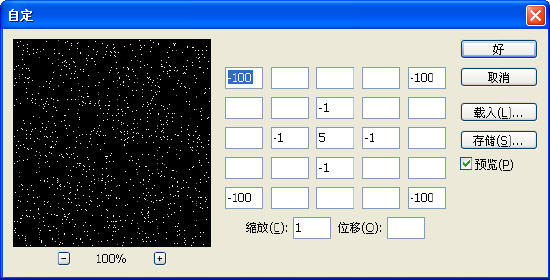 4、用矩形工具選擇一個區(qū)域,按Ctrl C復制,按Ctrl V粘貼
4、用矩形工具選擇一個區(qū)域,按Ctrl C復制,按Ctrl V粘貼
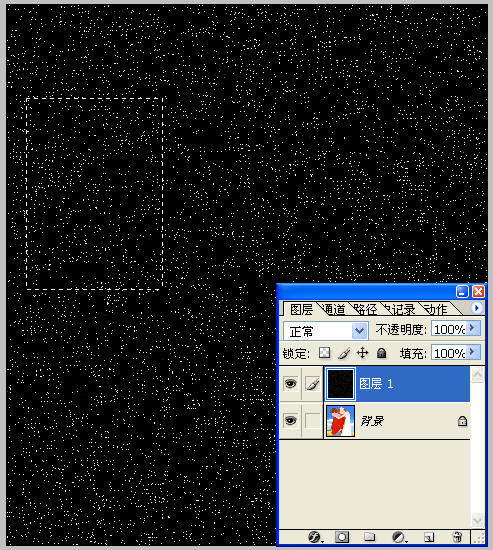
5、“編輯”-“自由變換”,調整到圖象大小一樣,設置模式和透明度
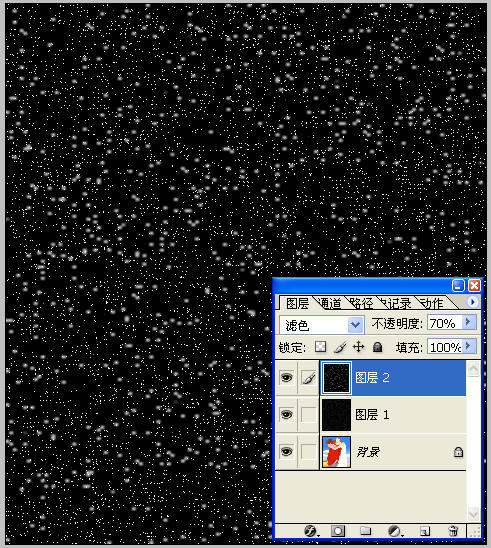 6、重復4,5兩步
6、重復4,5兩步
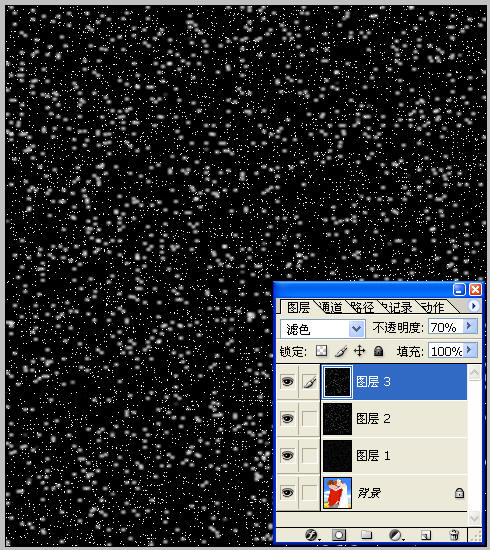
7、關掉圖層1的顯示標志
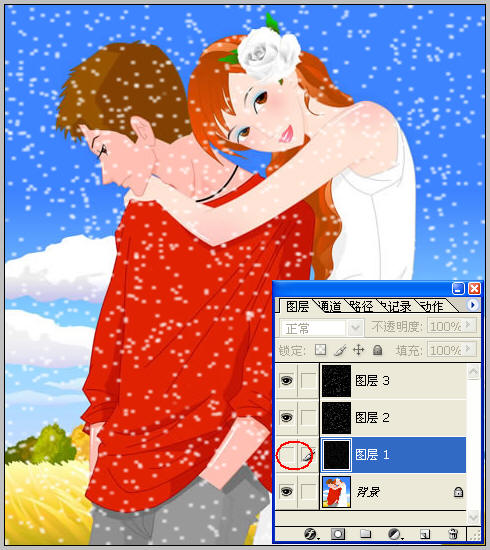 8、拼合圖層,去掉隱藏的層的效果1如下:
8、拼合圖層,去掉隱藏的層的效果1如下:

9、也可以把圖層1的模式更改:
 10、拼合圖層,效果2如下:
10、拼合圖層,效果2如下:
 11、還可以對圖層1進行動感模糊:
11、還可以對圖層1進行動感模糊:
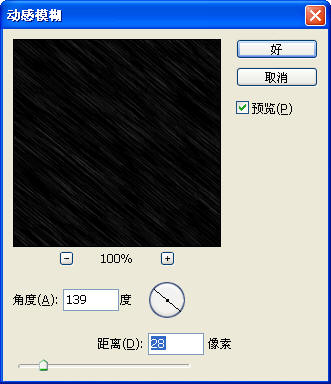
12、更改模式和透明度:
 13、拼合圖層后的效果3:
13、拼合圖層后的效果3:

我們用Photoshop濾鏡為這幅美麗的畫面增添浪漫的雪花……
原圖:
 1、在phtoshop中打開原圖,新建立一圖層,填充為黑色。
1、在phtoshop中打開原圖,新建立一圖層,填充為黑色。 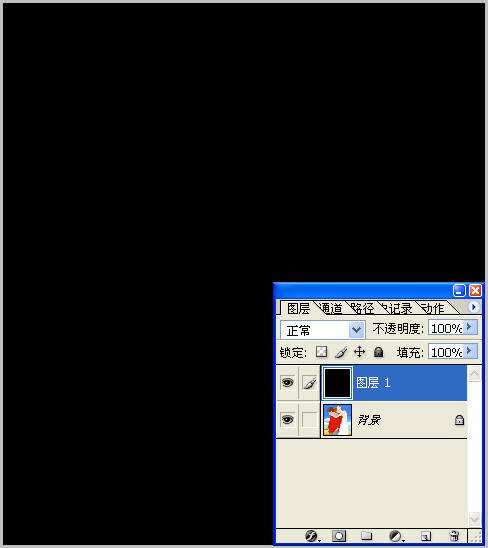 2、“濾鏡”-“雜色”-“添加雜色”
2、“濾鏡”-“雜色”-“添加雜色” 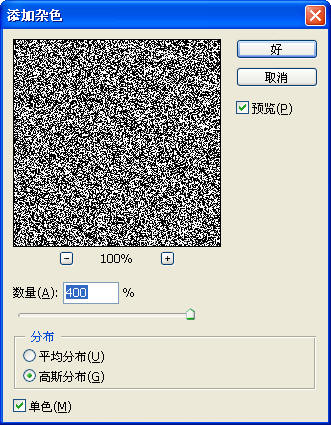
3、“濾鏡”-“其他”-“自定”
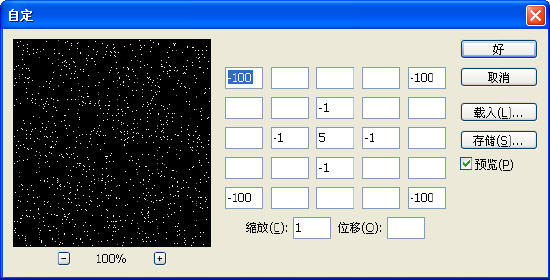 4、用矩形工具選擇一個區(qū)域,按Ctrl C復制,按Ctrl V粘貼
4、用矩形工具選擇一個區(qū)域,按Ctrl C復制,按Ctrl V粘貼 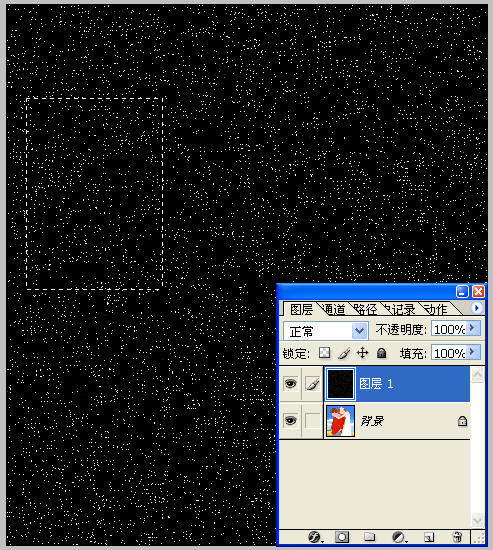
5、“編輯”-“自由變換”,調整到圖象大小一樣,設置模式和透明度
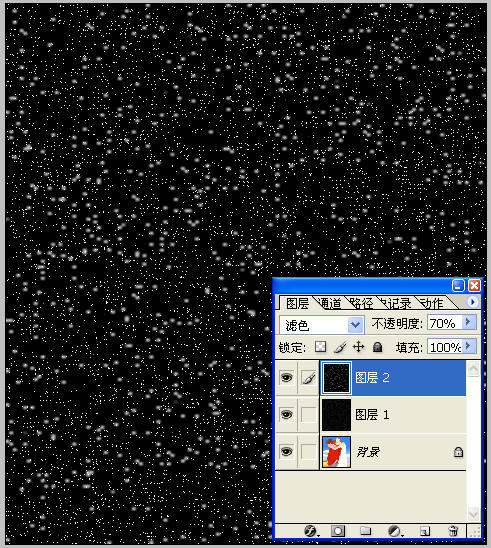 6、重復4,5兩步
6、重復4,5兩步 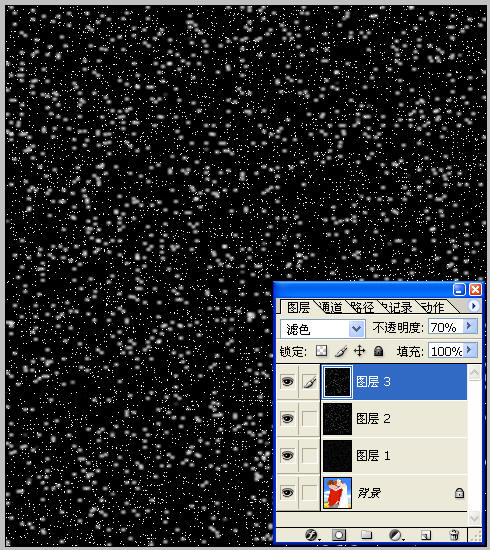
7、關掉圖層1的顯示標志
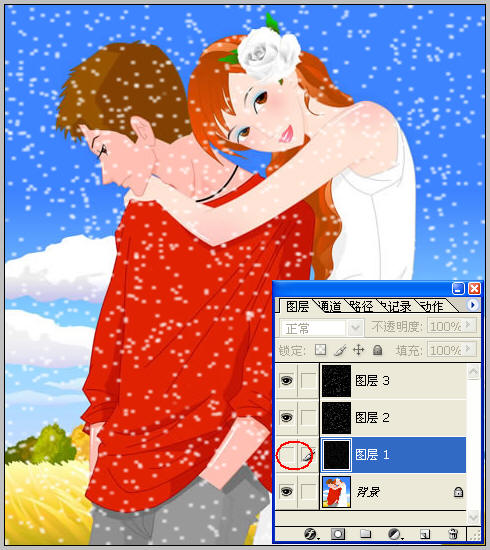 8、拼合圖層,去掉隱藏的層的效果1如下:
8、拼合圖層,去掉隱藏的層的效果1如下: 
9、也可以把圖層1的模式更改:
 10、拼合圖層,效果2如下:
10、拼合圖層,效果2如下:  11、還可以對圖層1進行動感模糊:
11、還可以對圖層1進行動感模糊: 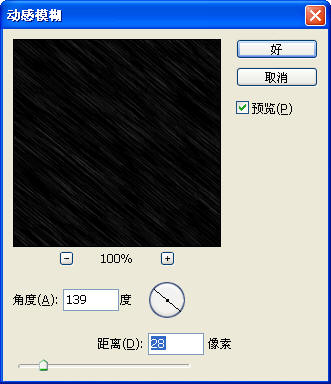
12、更改模式和透明度:
 13、拼合圖層后的效果3:
13、拼合圖層后的效果3: 
搜索更多相關主題的帖子:Photoshop 雪花 濾鏡 畫面
簡單的,我們教你,深奧的,你來分享上一篇:ps給樹林圖片加上高清的投射光束
下一篇:動漫--《獨》




























