ps閃圖教程
2022-12-25 10:54:23
來源/作者: /
己有:25人學習過
此教程使用的版本是CS3,CS2 9.0以下的版本是沒有動畫的,只有IR。
很多同學制作好后不會保存,現在特意說明一下保存的時候一定要保存為GIF格式圖片才會動。點擊“文件”--“存儲為WEB和設備所用方式”,或者按快捷鍵Shift+Ctrl+Alt+S
效果圖

原圖

首先、在PS中 打開一張圖片,然后按 Ctrl+J 復制圖層
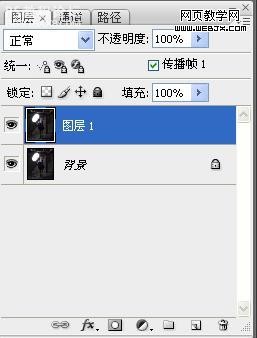
接著把圖層1模式改成濾色

打開窗口選項中的動畫(窗口--動畫)

點下面的按鈕復制幀

把圖層1前面的小眼睛去掉
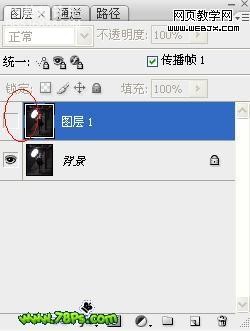
設置幀延遲、選0.1秒

點播放鍵(向右的小三角)可查看效果
最后點文件選項里的存儲為WEB和設備所用方式
也可直接使用快捷鍵 Shift+Ctrl+Alt+S

按存儲,結束
, 補充下利用濾鏡作出更多風格的閃圖
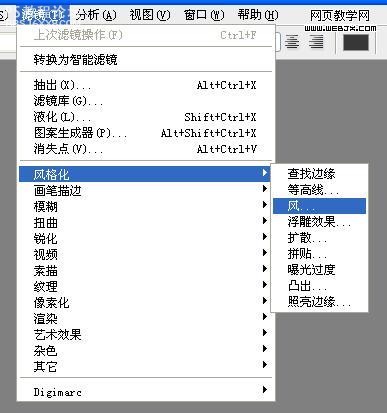
點濾鏡——風格化——風

濾鏡 ——扭曲——擠壓

濾鏡——模糊——動感模糊

濾鏡——渲染——分層云彩
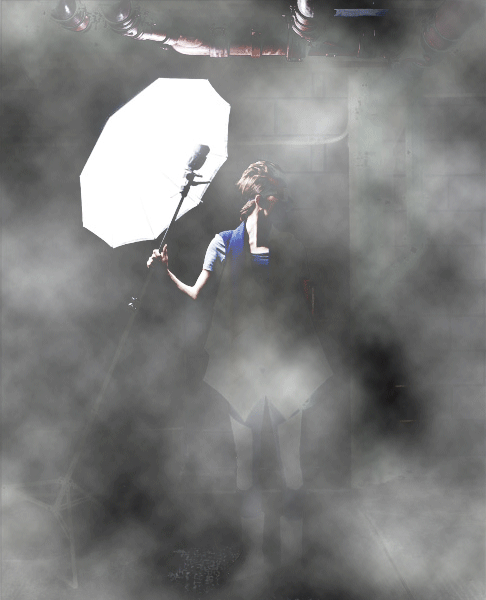
來源:U9U8游戲論壇
很多同學制作好后不會保存,現在特意說明一下保存的時候一定要保存為GIF格式圖片才會動。點擊“文件”--“存儲為WEB和設備所用方式”,或者按快捷鍵Shift+Ctrl+Alt+S
效果圖

原圖

首先、在PS中 打開一張圖片,然后按 Ctrl+J 復制圖層
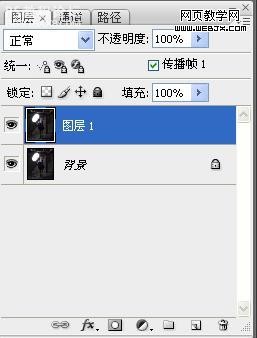
接著把圖層1模式改成濾色

打開窗口選項中的動畫(窗口--動畫)

點下面的按鈕復制幀

把圖層1前面的小眼睛去掉
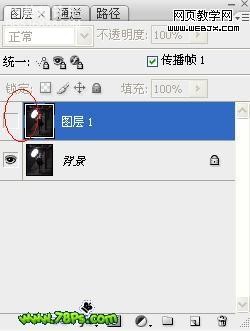
設置幀延遲、選0.1秒

點播放鍵(向右的小三角)可查看效果
最后點文件選項里的存儲為WEB和設備所用方式
也可直接使用快捷鍵 Shift+Ctrl+Alt+S

按存儲,結束
, 補充下利用濾鏡作出更多風格的閃圖
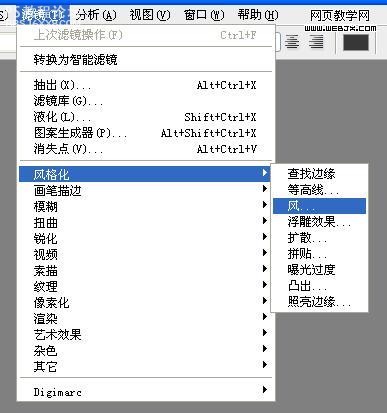
點濾鏡——風格化——風

濾鏡 ——扭曲——擠壓

濾鏡——模糊——動感模糊

濾鏡——渲染——分層云彩
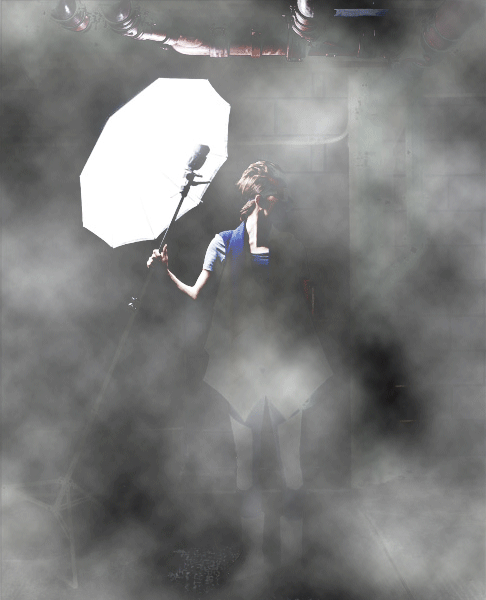
來源:U9U8游戲論壇
上一篇:用濾鏡制作揉卷的絲綢特效

























