Photosho打造晨曦中燦爛的美女圖片
2022-12-26 00:11:20
來源/作者: /
己有:38人學習過
5、創建可選顏色調整圖層,對黃色,白色進行調整,參數設置如圖14,15,效果如圖16。這一步增加圖片亮度。
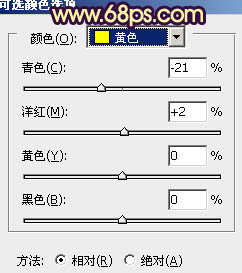
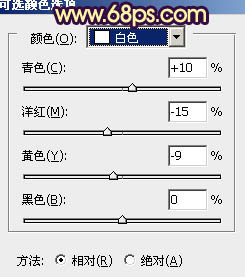

6、按Ctrl + Alt + ~ 調出高光選區,新建一個圖層填充淡黃色:#F9E680,混合模式改為“濾色”,不透明度改為:20%,效果如下圖。

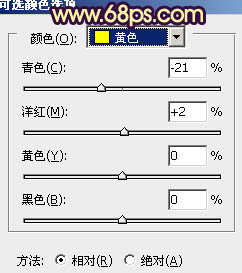
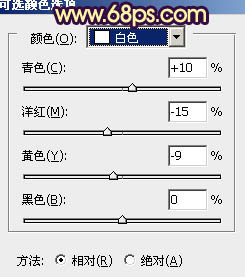

6、按Ctrl + Alt + ~ 調出高光選區,新建一個圖層填充淡黃色:#F9E680,混合模式改為“濾色”,不透明度改為:20%,效果如下圖。

上一篇:婚紗后期,夜景婚紗照后期處理實例
下一篇:ps調出戶外美女寫真柔美黃色調




![[非主流PS教程] 非主流圖片制作教](https://img.lvups.com/d/file/titlepic/2022/12/25/ezubq003eyi.jpg)























