ps處理外景人物圖片燦爛的夏季色
2022-12-25 22:31:56
來源/作者: /
己有:19人學習過
2、按Ctrl + J 把當前可選顏色調整圖層復制一層,不透明度改為:30%,效果如下圖。

3、創建曲線調整圖層,對紅,藍進行調整,參數設置如圖6,7,其中紅色只需要微調一下,效果如圖8。這一步是給背景增加一些深藍色。
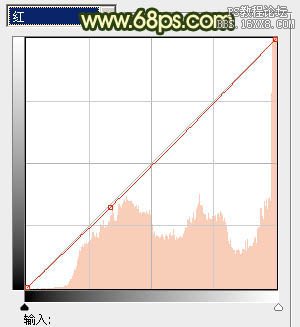
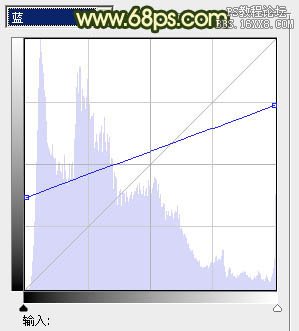


3、創建曲線調整圖層,對紅,藍進行調整,參數設置如圖6,7,其中紅色只需要微調一下,效果如圖8。這一步是給背景增加一些深藍色。
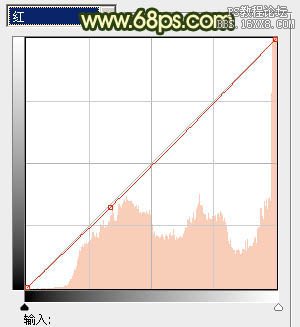
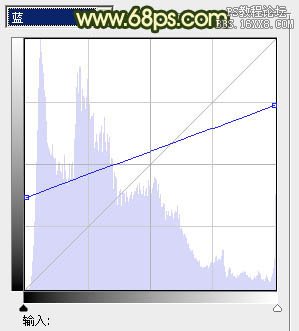

上一篇:ps調出冬季美女溫暖淡黃效果教程
下一篇:日系風格,怎樣調出柔和的日系風格




![[非主流PS教程] 非主流圖片制作教](https://img.lvups.com/d/file/titlepic/2022/12/25/ezubq003eyi.jpg)























