ps處理古裝人物圖片淡青的古典色
2022-12-25 23:16:13
來源/作者: /
己有:22人學習過
8、創建可選顏色調整圖層,對青,白進行調整,參數設置如圖12,13,確定后用黑色畫筆把人物部分擦出來,效果如圖14。這一步簡單調整背景部分顏色。
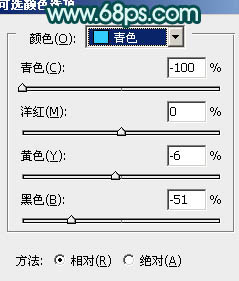
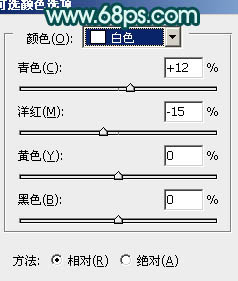

9、創建曲線調整圖層,對藍色進行調整,參數設置如圖15,效果如圖16。這一步給畫面增加一些淡黃色。
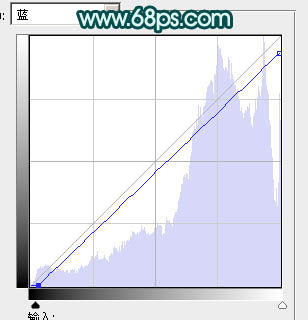
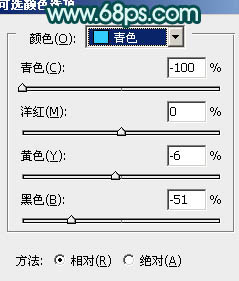
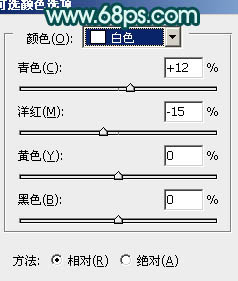

9、創建曲線調整圖層,對藍色進行調整,參數設置如圖15,效果如圖16。這一步給畫面增加一些淡黃色。
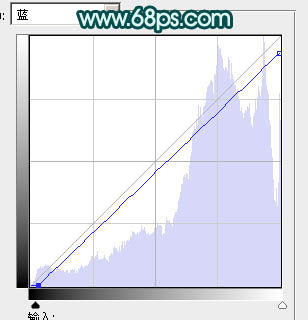
上一篇:ps處理海景婚紗照片柔和的藍橙色




![[非主流PS教程] 非主流圖片制作教](https://img.lvups.com/d/file/titlepic/2022/12/25/ezubq003eyi.jpg)























