ps給小女孩圖片添加甜美的青紅色
2022-12-25 23:33:27
來源/作者: /
己有:21人學習過
5、新建一個圖層,蓋印圖層。執(zhí)行:圖像 > 應(yīng)用圖像,參數(shù)設(shè)置如圖16,確定后選擇菜單:圖像 > 模式 > RGB顏色,效果如圖17。

<圖16>

<圖17>
6、創(chuàng)建可選顏色調(diào)整圖層,對綠色進行調(diào)整,參數(shù)設(shè)置如圖18,效果如圖19。這一步把背景綠色轉(zhuǎn)為青綠色。
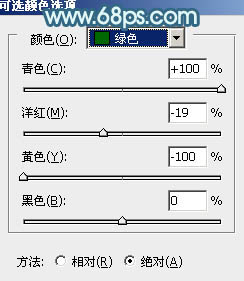
<圖18>
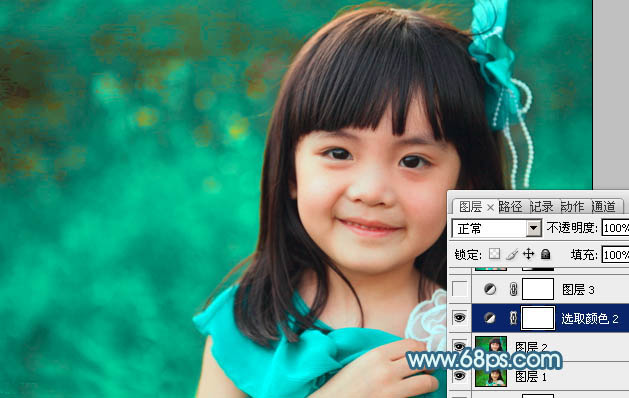
<圖19>
7、按Ctrl + J 把當前可選顏色調(diào)整圖層復(fù)制一次,不透明度改為:30%,效果如下圖。
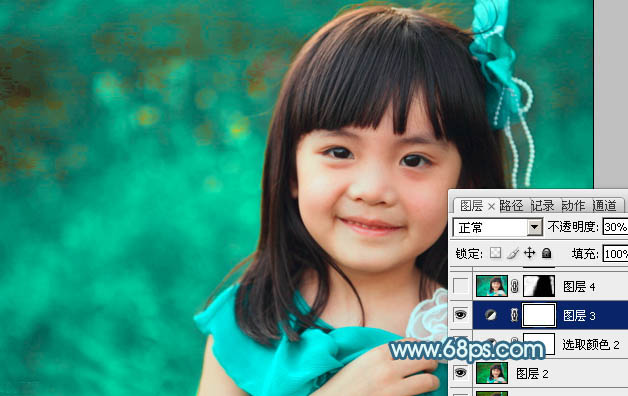
<圖20>
8、新建一個圖層,蓋印圖層。執(zhí)行:濾鏡 > 模糊 > 高斯模糊,數(shù)值為5,確定后再執(zhí)行:濾鏡 > 藝術(shù)效果 > 繪畫涂抹,參數(shù)設(shè)置如圖21,確定后添加圖層蒙版,用黑色畫筆把人物部分擦出來,效果如圖22。

<圖21>

<圖22>
9、創(chuàng)建可選顏色調(diào)整圖層,對紅、黃、青、黑進行調(diào)整,參數(shù)設(shè)置如圖23 - 26,效果如圖27。這一步增加青色的亮度。
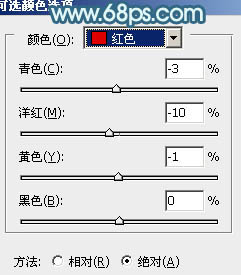
<圖23>
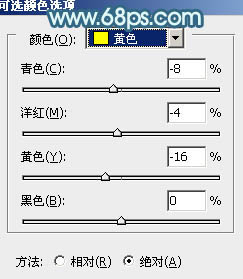
<圖24>
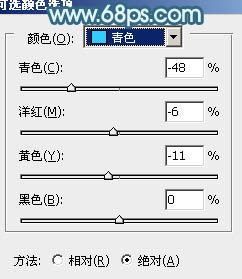
<圖25>
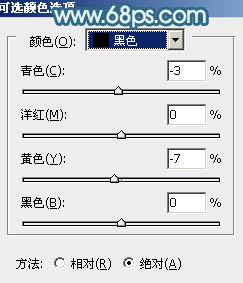
<圖26>

<圖27>
10、新建一個圖層,蓋印圖層,簡單給人物磨一下皮,大致效果如下圖。

<圖28>
11、創(chuàng)建亮度/對比度調(diào)整圖層,參數(shù)設(shè)置如圖29,效果如圖30。
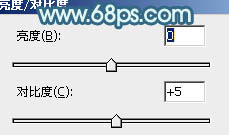
<圖29>

<圖30>
12、創(chuàng)建可選顏色調(diào)整圖層,對青色進行調(diào)整,參數(shù)設(shè)置如圖31,確定后用黑色畫筆把人物部分擦出來,效果如圖32。這一步把背景顏色轉(zhuǎn)為青藍色。

<圖31>

<圖32>
13、用套索把人物部分選取出來,適當羽化后創(chuàng)建曲線調(diào)整圖層,稍微調(diào)亮一點,效果如下圖。

<圖33>
14、新建一個圖層,用畫筆點上一些小點,如圖34,混合模式改為“濾色”,添加圖層蒙版,用黑色畫筆擦掉不需要的部分,效果如圖35。

<圖34>

<圖35>
最后微調(diào)一下細節(jié)和整體顏色,完成最終效果。

標簽(TAG) 人物調(diào)色 Sener 藍色教程




























