ps處理公路人物圖片燦爛的暖色調
2022-12-25 23:52:22
來源/作者: /
己有:44人學習過
1、打開原圖素材,把背景圖層復制一層,簡單給人物磨一下皮,去掉雜點即可,大致效果如下圖。

2、創建可選顏色調整圖層,對黃、綠進行調整,參數設置如圖2,3,效果如圖4。這一步微調背景綠色。
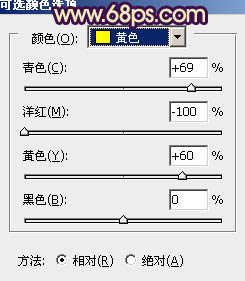
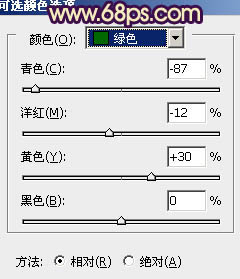


2、創建可選顏色調整圖層,對黃、綠進行調整,參數設置如圖2,3,效果如圖4。這一步微調背景綠色。
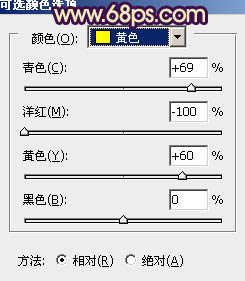
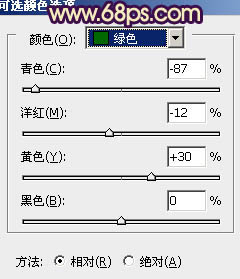

上一篇:ps打造復古的黃綠色外景人像效果
下一篇:ps三步為帥哥圖片調出流行色調




![[非主流PS教程] 非主流圖片制作教](https://img.lvups.com/d/file/titlepic/2022/12/25/ezubq003eyi.jpg)























