ps處理樹林美女圖片溫馨的黃紫色
2022-12-25 22:41:51
來源/作者: /
己有:33人學習過
1、打開原圖素材,把背景圖層復制一層,簡單的給人物磨一下皮,大致效果如下圖。

2、創建可選顏色調整圖層,對黃、綠、洋紅、中性色進行調整,參數設置如圖2 - 5,效果如圖6。這一步是把畫面的濾色轉為淡黃色。
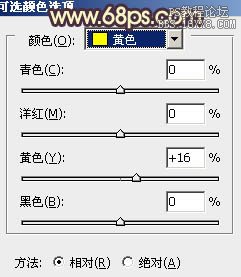
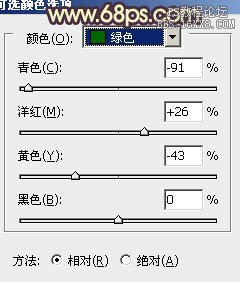
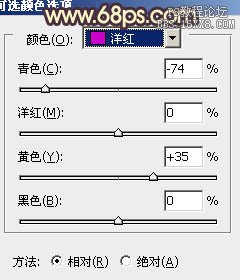
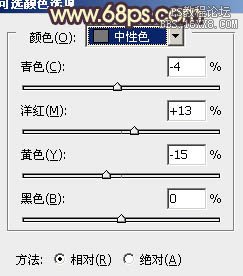


2、創建可選顏色調整圖層,對黃、綠、洋紅、中性色進行調整,參數設置如圖2 - 5,效果如圖6。這一步是把畫面的濾色轉為淡黃色。
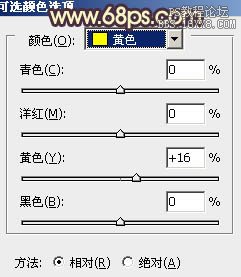
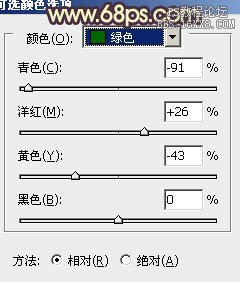
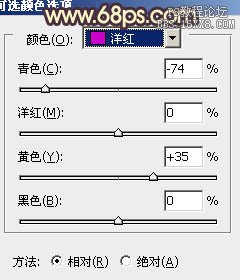
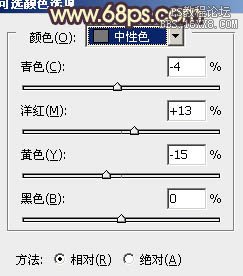

上一篇:ps打造流行的暗調橙綠色人物圖片
下一篇:PS制作個性的金黃色效果教程




![[非主流PS教程] 非主流圖片制作教](https://img.lvups.com/d/file/titlepic/2022/12/25/ezubq003eyi.jpg)























