ps人物暗藍色調調色教程
2022-12-25 23:54:03
來源/作者: /
己有:50人學習過
1、打開原圖素材,把背景圖層復制一層,簡單給人物磨一下皮,磨光滑的那種,方法任選,大致效果如下圖。

2、創建可選顏色調整圖層,對黃、綠、中性、黑色進行調整,參數設置如圖2 - 5,確定后用黑色畫筆把人物部分擦出來,效果如圖6。這一步把背景綠色轉為橙黃色,暗部顏色轉為暗藍色。
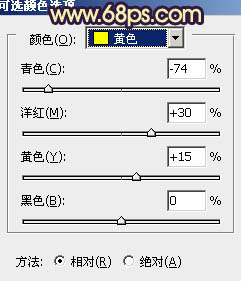
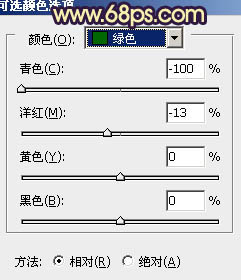
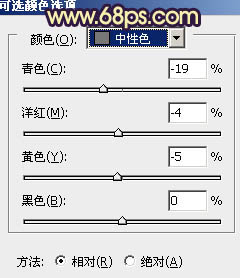
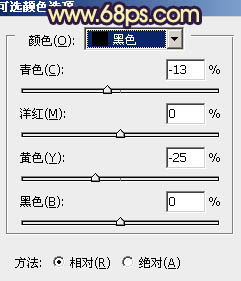


2、創建可選顏色調整圖層,對黃、綠、中性、黑色進行調整,參數設置如圖2 - 5,確定后用黑色畫筆把人物部分擦出來,效果如圖6。這一步把背景綠色轉為橙黃色,暗部顏色轉為暗藍色。
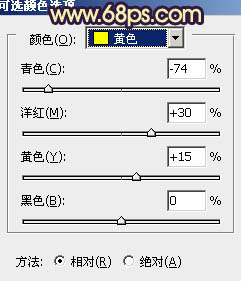
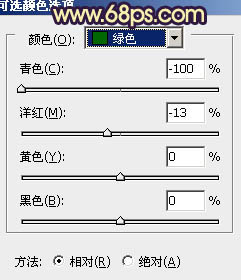
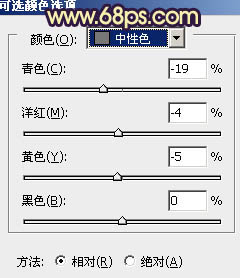
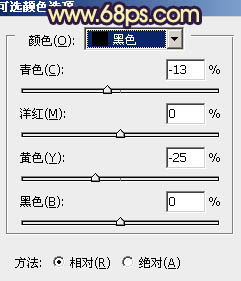

上一篇:ps歌德風格色調教程




![[非主流PS教程] 非主流圖片制作教](https://img.lvups.com/d/file/titlepic/2022/12/25/ezubq003eyi.jpg)























