ps給山坡上的寫真人物圖片添加甜美色
2022-12-25 23:46:32
來源/作者: /
己有:9人學習過
3、創建可選顏色調整圖層,對黃、青、藍、白、中性、黑進行調整,參數設置如圖6 - 11,確定后把圖層不透明度改為:80%,效果如圖12。這一步增加圖片的紫紅色并把整體顏色調柔和。
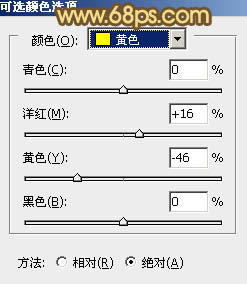
<圖6>
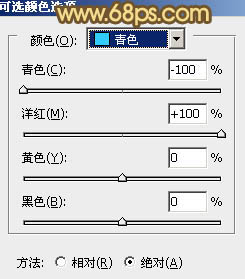
<圖7>
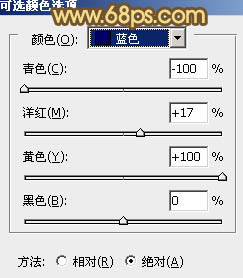
<圖8>
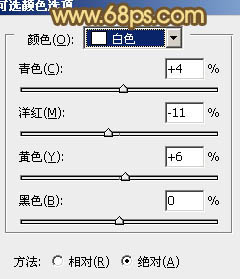
<圖9>
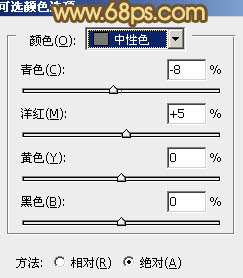
<圖10>
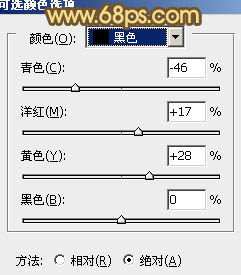
<圖11>

<圖12>
4、創建色彩平衡調整圖層,對陰影、中間調、高光進行調整,參數設置如圖13 - 15,效果如圖16。這一步增加圖片的橙黃色。
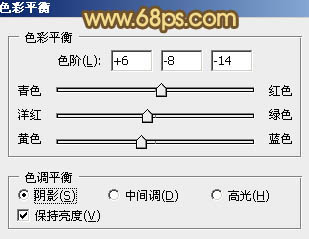
<圖13>
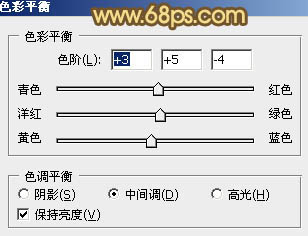
<圖14>
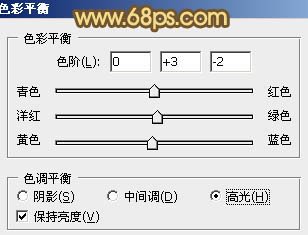
<圖15>

<圖16>
5、按Ctrl + J 把當前色彩平衡調整圖層復制一層,不透明度改為:50%,加強背景部分顏色,效果如下圖。

<圖17>
6、按Ctrl + Alt + 2 調出高光選區,按Ctrl + Shift + I 反選,新建一個圖層填充暗紅色:#551A05,混合模式改為“濾色”,效果如下圖。這一步適當提亮暗部顏色。

<圖18>
7、新建一個圖層,按Ctrl + Alt + Shift + E 蓋印圖層。簡單的給人物磨一下皮,消除膚色部分的一些瑕疵,方法任選,大致效果如下圖。

<圖19>
上一篇:ps打造古典紫褐色荒原婚片
下一篇:ps非主流橙色調調色教程




























