ps非主流帥哥教程
2022-12-25 22:23:11
來源/作者: /
己有:16人學習過
5、新建一個圖層,蓋印圖層,用涂抹工具把人物頭發稍微涂一下,如圖8。

6、新建一個圖層,蓋印圖層,執行:濾鏡 > 模糊 > 高斯模糊,數值為12,確定后按住Alt鍵加上圖層蒙版,然后用白色畫筆在圖9箭頭所示的地方涂抹,把有色塊的地方涂掉。

7、新建一個圖層,蓋印圖層,執行:濾鏡 > 雜色 > 添加雜色,參數設置如圖10。

8、執行:濾鏡 > 紋理 > 紋理化,參數設置如圖11。

9、執行:濾鏡 > 扭曲 > 波紋,參數設置如圖12。

10、執行:濾鏡 > 畫筆描邊 > 噴濺,參數設置如圖13,效果如圖14,然后加上圖層蒙版用黑色畫筆把人物部分擦出來,然后把圖層混合模式改為“柔光”,效果如圖15。



11、創建色相/飽和度調整圖層,參數設置如圖16,效果如圖17。
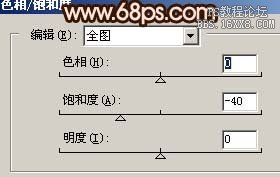

12、創建曲線調整圖層,參數設置如圖18,19,效果如圖20。



上一篇:ps調出橙紫色教程
下一篇:ps非主流小清新黃藍色教程




























