ps還原灰度照片的完美色調教程
2022-12-25 19:47:48
來源/作者: /
己有:180人學習過
22、進一步,調整膚色——可選顏色:
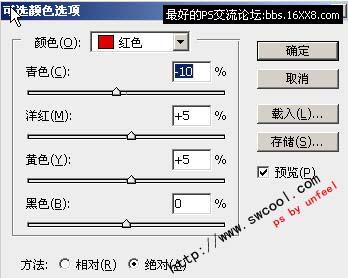
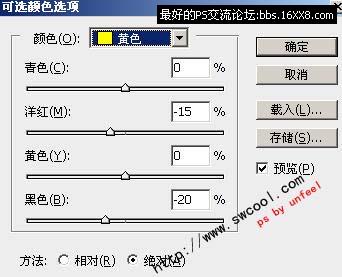
23、此時效果:

24、大致效果,基本處理了,可皮膚部份,還欠缺,我們來做高光,方法這里就不多介紹了,論壇上有很多,大家可以“搜索”一下:

25、為了,進一步接近目標效果,這里,我繼續加強了皮膚調整,首先是胳膊部份:
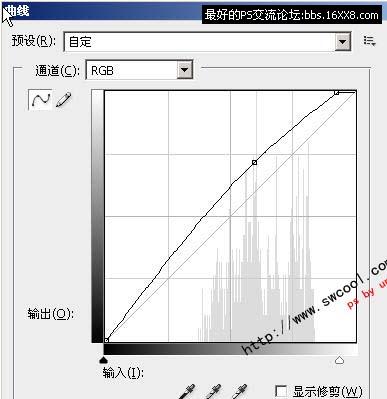
26、脖子部份:
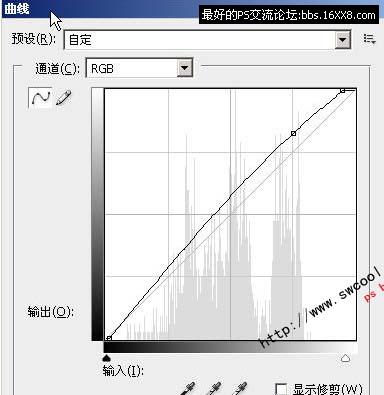
27、以上2步,都需要結合 畫筆+蒙版 擦出需要調整部分,然后整體膚色,降低飽和度和明度:

28、好了,現在的效果:

29、把頭發部份,稍微加深了下:
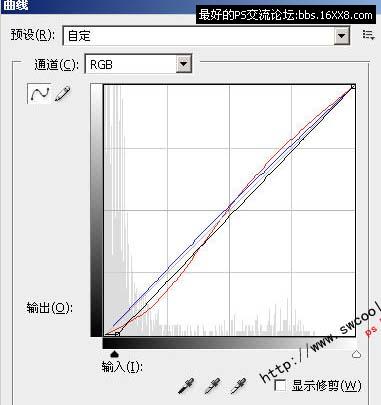
30、做暗角后,效果:

31、此時的效果,已經接近目標了,我最后,蓋印圖層并做HDR,進一步加強效果:

32、至此,大功告成:

標簽(TAG) 人物調色
下一篇:ps坐在草地上的非主流美女教程




























