[非主流PS教程] ps非主流打造美女照片藝術海報效果
2022-12-25 17:45:18
來源/作者: /
己有:7人學習過
ps非主流打造美女照片藝術海報效果
打開原圖,并且把圖層解鎖
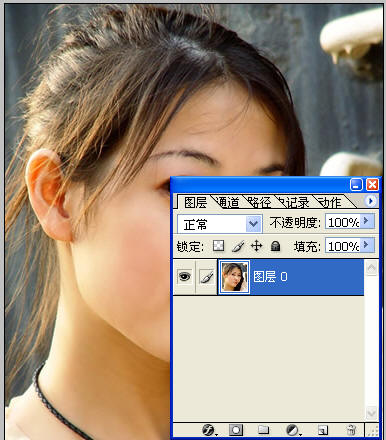
“圖像”-“應用圖像”

改模式

新建立一個圖層,拖到最下面,然后填充顏色為:R:0,G:37,B:94

再建立一個圖層,填充為黑色

“濾鏡”-“雜色”-“添加雜色”

更改模式和不透明度:

拼合圖層,打上自己喜歡的文字,文字顏色為白色,模式為排除:

拼合所有圖層,最終效果:


打開原圖,并且把圖層解鎖
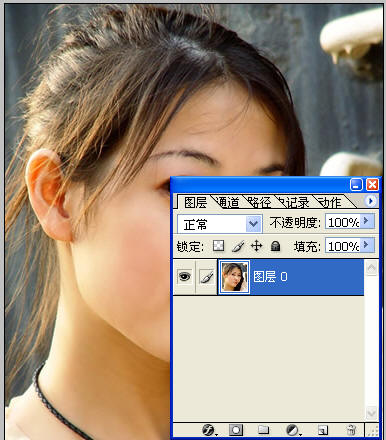
“圖像”-“應用圖像”

改模式

新建立一個圖層,拖到最下面,然后填充顏色為:R:0,G:37,B:94

再建立一個圖層,填充為黑色

“濾鏡”-“雜色”-“添加雜色”

更改模式和不透明度:

拼合圖層,打上自己喜歡的文字,文字顏色為白色,模式為排除:

拼合所有圖層,最終效果:

下一篇:中性色,調出偏灰色的中性色效果




























